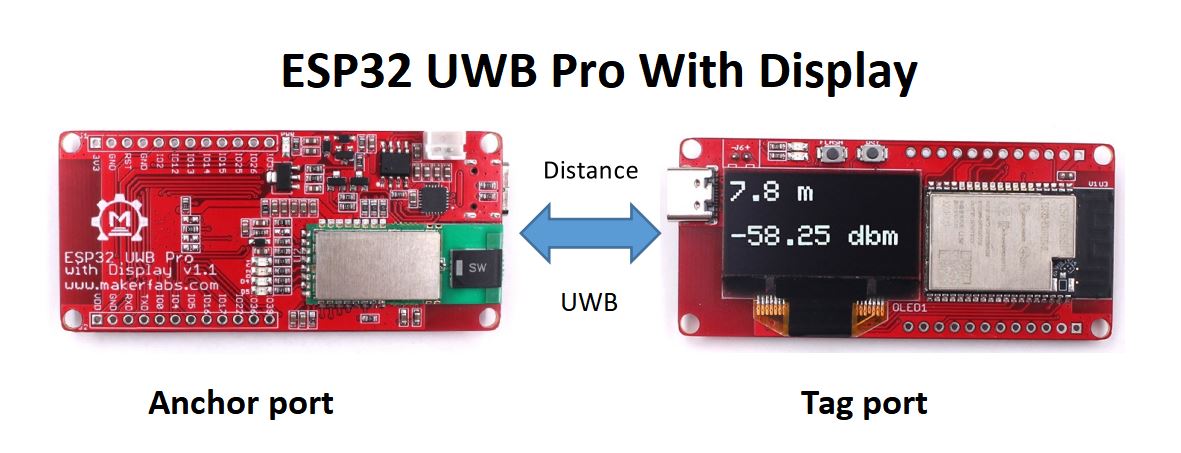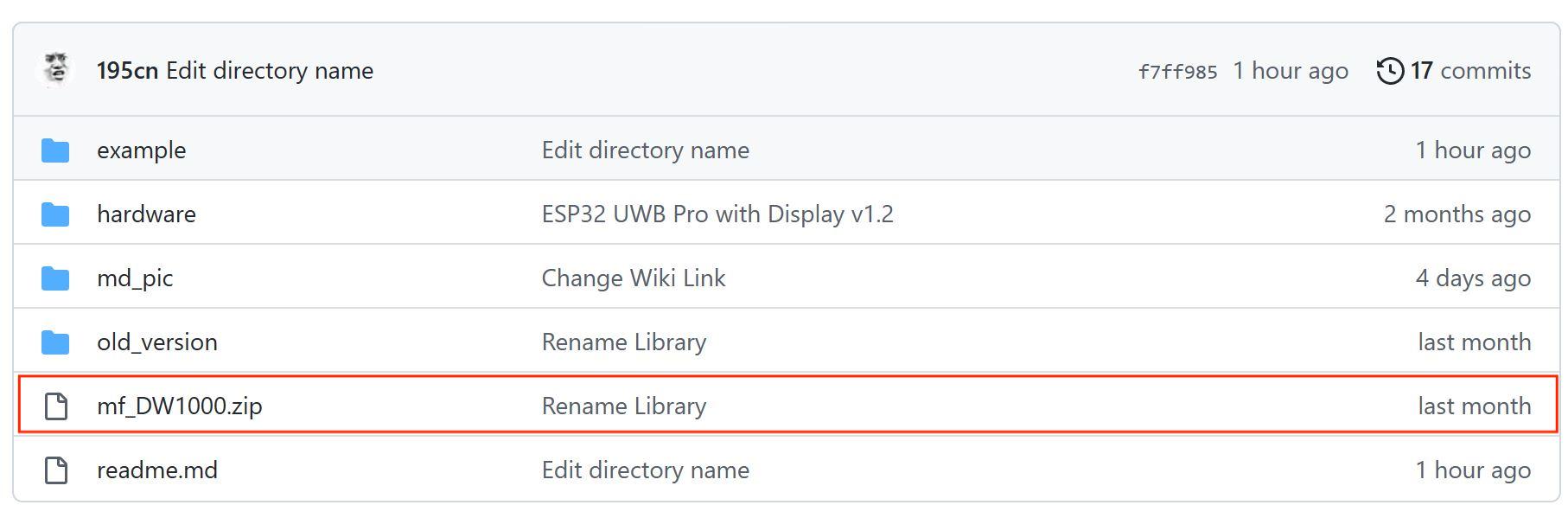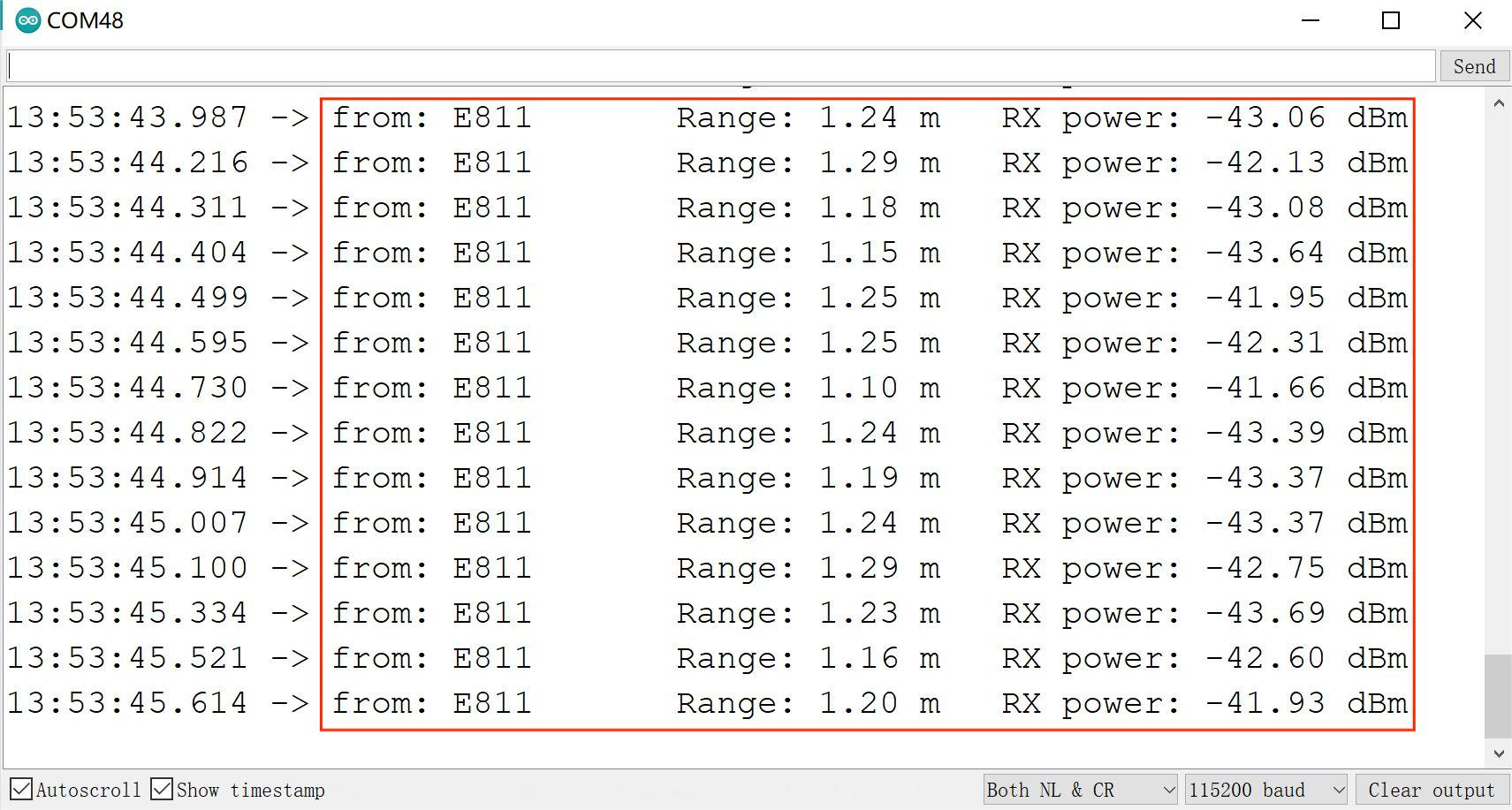ESP32 UWB Pro with Display
Introduction
Ultra-wideband (UWB) is a short-range, wireless communication protocol that operates through radio waves, enables secure reliable ranging and precision sensing, creating a new dimension of spatial context for wireless devices. The DW1000 is a single-chip wireless transceiver based on ultra-wideband technology, provides a new approach to real-time location and indoor location systems, location-based services, wireless sensor networks and the Internet of Things by providing accurate location awareness and communication. For these customers that need a longer distance, the ESP32 UWB & UWB DW3000 40m+ distance seems not enough, as suggestion and after our testing, we make this high power version, with this version, the max distance can be up to 200m, that more suitable for applications such as outdoor positioning/ large storage positioning.
Mode:ESP32HPDP


Features
-
Decawave DWM1000 for precision tracking
-
ESP32 for fast & powerful applications
-
Support Wifi, Bluetooth
-
Arduino compatible
-
Type-C connector
-
Board USB supply voltage range: 4.8~5.5V, 5.0V Typical
-
On-board OLED, 1.3” 128*64
-
Lipo battery charger& connector
Dimensions
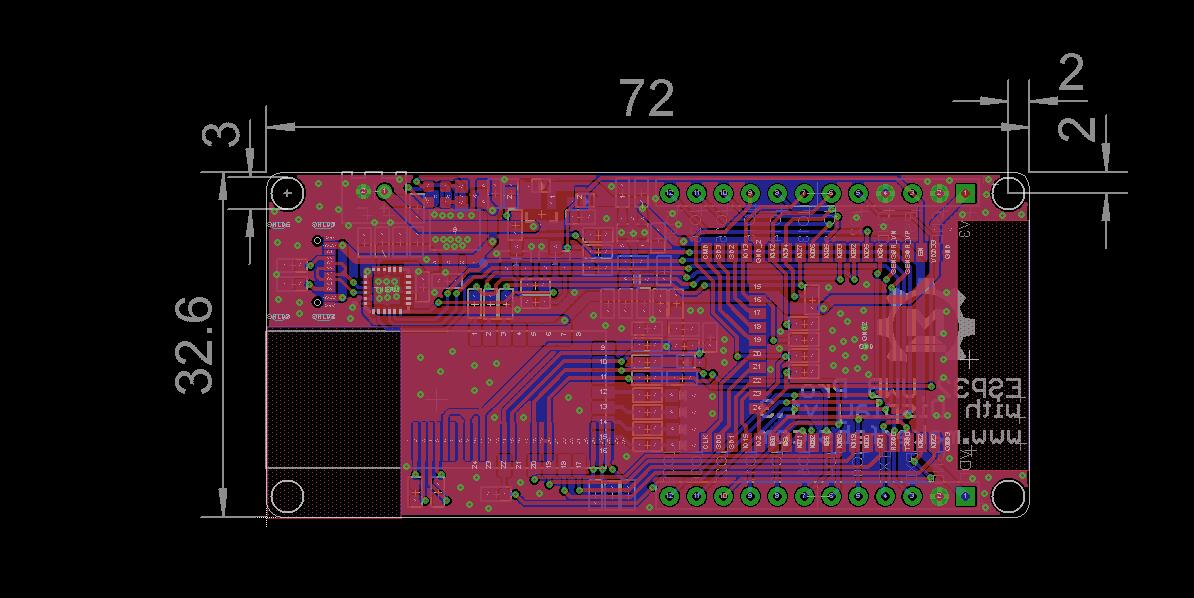
Usage
ESP32 UWB module ranging principle.
How to set ESP32 UWB Pro module as the anchor port.
- Prepare the module and connect it to the PC with a Type-C cable.
- There is a sketch(anchor_display.ino) for the setting, the sketch is available on GitHub. The path is >>example>>anchor>>anchor_display
- Open the sketch by Arduino IDE. If you did not install the ESP32 development board on Arduino IDE, please check here for how to install it.
- Install the library for DW1000, you can download the ZIP of DW1000 library on GitHub, and unzip it to your Arduino Library.
- Select the development board "ESP32 Dev Module" and the port.
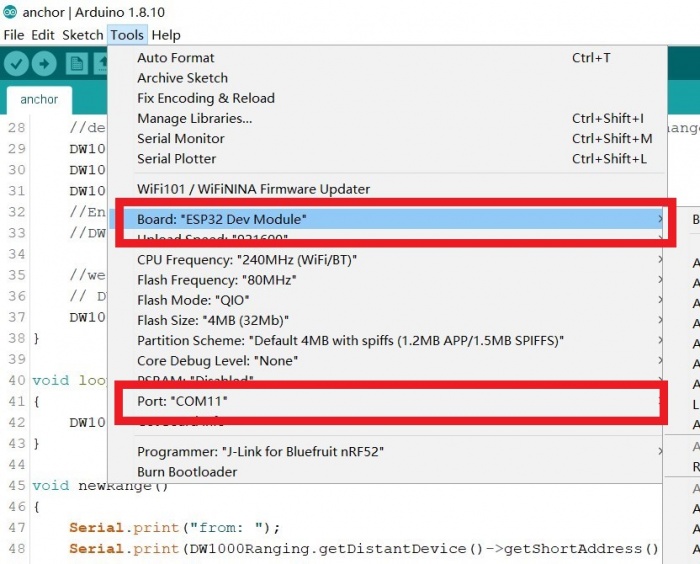
-
Upload the sketch to the board.
-
This module can be an anchor port to receive the other UWB device signal.
How to use ESP32 UWB Pro module to measure the distance from the anchor port.
- Open the sketch uwb_tag_display by Arduino IDE. The path is >>example>>tag>>uwb_tag_display
- As above mentioned to install the development board and library.
- Upload the sketch to the board.
- Open the serial monitor, it will print the distance from the anchor port.

FAQ
You can list your question here or contact techsupport@makerfabs.com for technology support. Detailed descriptions of your question will be helped to solve your question.
- Why I can't compile the code?
- Please check the DW1000 library, users need to download the mf_Dw1000 library in GitHub, otherwise, the code will not compile the code in Arduino!
Resources