MaESP ESP8266 OLED
Intrduction
MaESP ESP8266 OLED can work on many platforms, such as Arduino/GCC, and Python. by using WiFi/Bluetooth to achieve the IoT project. As a basic controller, ESP32 has very rich learning materials. This development board is a great idea to learn how to develop the Internet of Things for the beginner.
Model:MAKT8266

Features
- Wi-Fi Protocols: 802.11b/g/n, 802.11 n support(2.4GHz), up to 72.2Mbps
- Wi-Fi Frequency range: 2.4GHz ~ 2.5GHz
- CPU: Tensilica L106 32-bit processor
- Module interface: UART/SPI/SDIO/I2C/I2S/IR Remote Control/GPIO/ADC/PWM/LED Light & Button
- RAM: 50KB
- Integrated crystal: 26MHz crystal
- Integrated SPI flash: 4MB
- Power supply: 5V, integrate 5V-to-3.3V LDO
- Operating current: Average 80 mA
- Minimum current delivered by power supply: 500 mA
- OLED: 1.3inch SSD1306/SSD1315
- Recommended operation temperature range: --40℃ ~ +85℃
- Board size: 70*32.6mm
- Moisture sensitivity level(MSL): Level 3
Pin Definitions
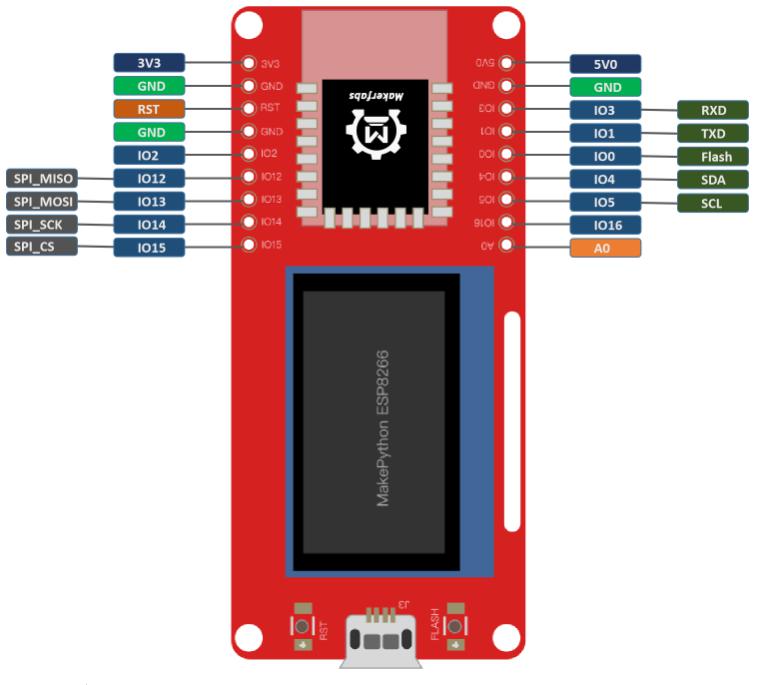
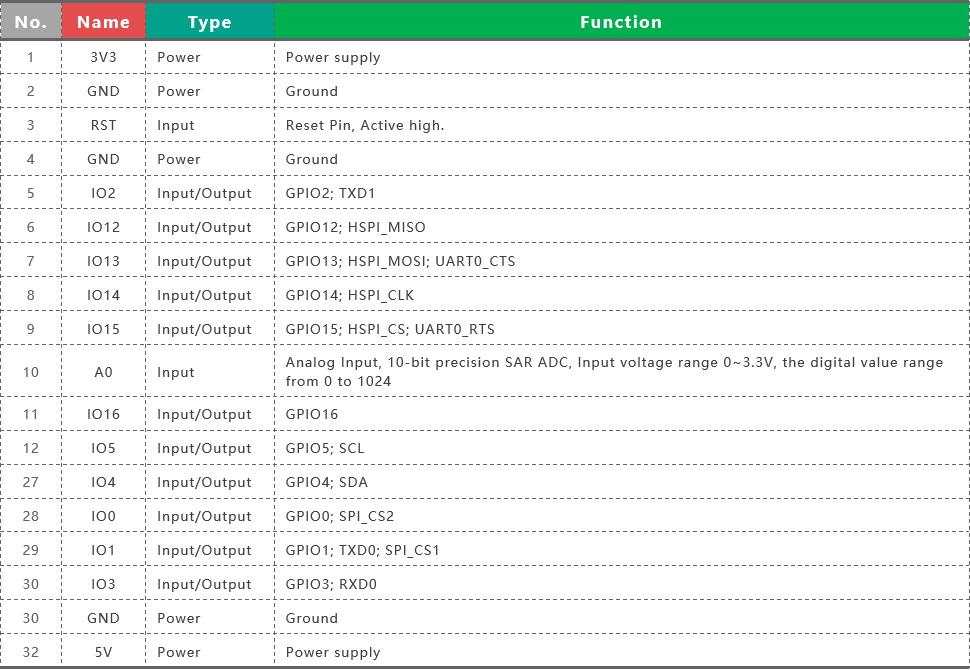
Booting Mode:
Booting PIN
| Pin | Default | SPI Boot(Running Mode) | Download Boot(Download Mode) |
|---|---|---|---|
| GPIO15 | Pull-down | 0 | 0 |
| GPIO0 | Pull-up | 0 | 1 |
| GPIO2 | Pull-up | 1 | 1 |
Usage
MaESP ESP8266 OLED Projects in Thonny
Project_1: Ultrasonic Ranging
Note: MaESP ESP8266 OLED can be developed using micropython, provided the corresponding firmware is required. You can download the micropython firmware for esp32 from the official website and burn it.
Sensor Connection
We use the HC-SR04 Module at:
https://www.makerfabs.com/hc-sr04-ultrasonic-range-measurement-module.html
Connect the simple sensor to ESP32 boards as follows:
| HC-SR04 Pins | MaESP ESP32 Pins |
|---|---|
| VCC | 5V |
| Trig | IO13 |
| Echo | IO12 |
| GND | GND |
Connect MaESP ESP8266 OLED to your computer through a USB cable.
How to use the Thonny
1.1 Installing Thonny
- Click this link to download Thonny IDE for Windows: https://thonny.org/
1.2 Connection
Connect MaESP ESP8266 OLED to your computer through an USB cable, follow the steps:
- Tools > Option>>interperter
Choose the interpreter and port:
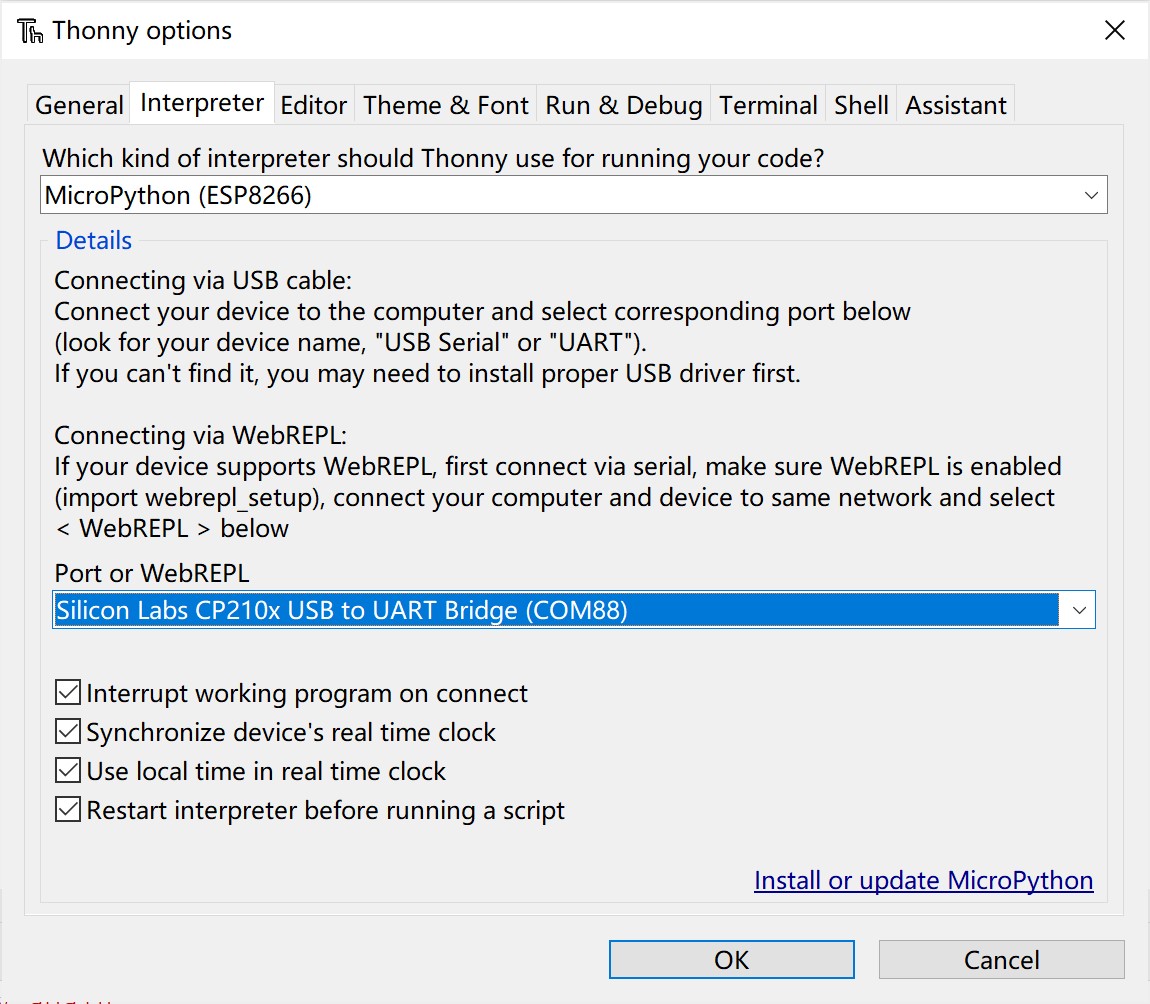
- Go to View > Files
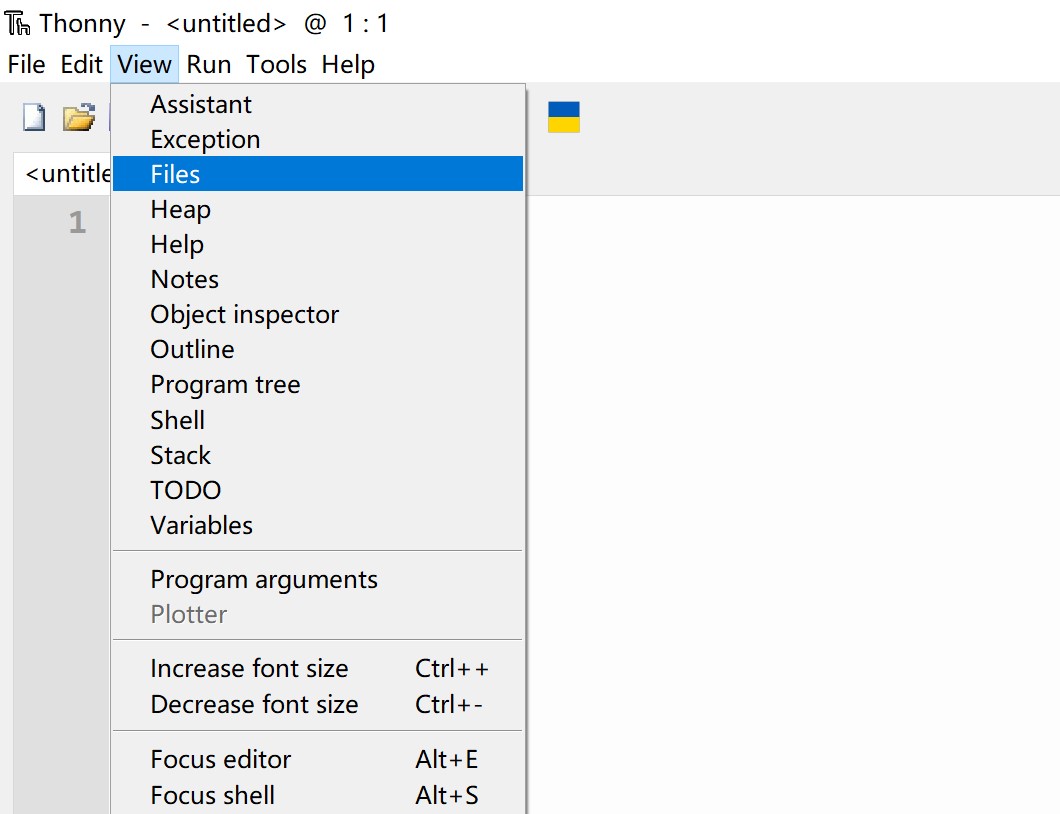
- Go to the path where you downloaded the file, upload the code in Thonny.
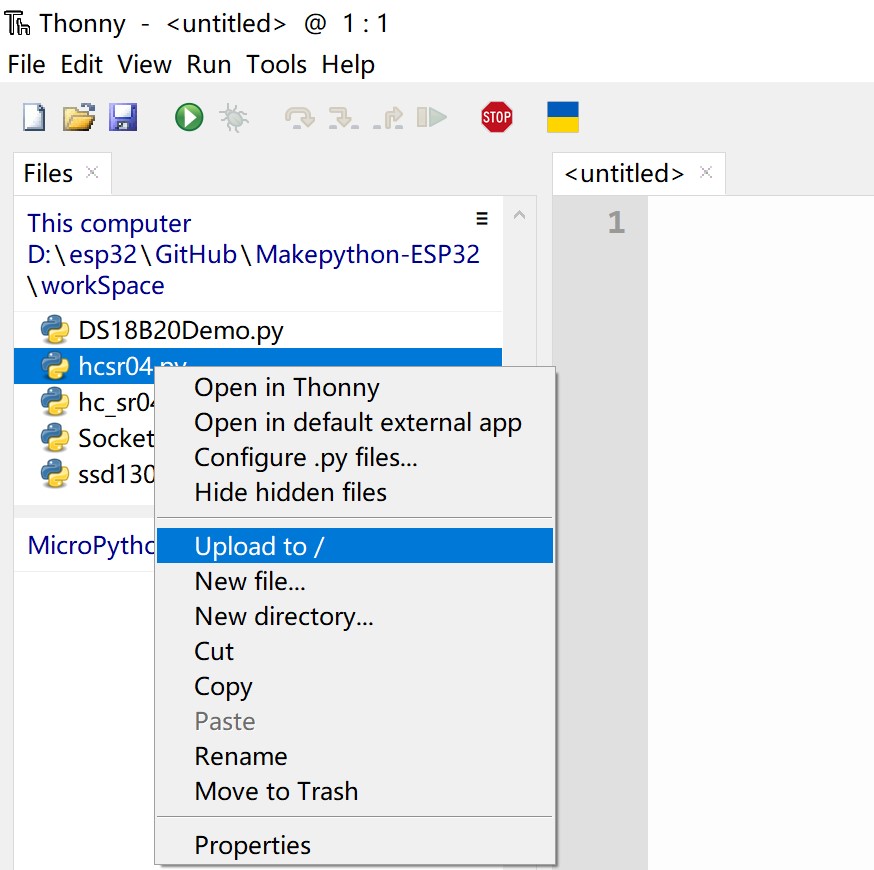
- Click the hc_sr04.py, and Press the Connect button to establish serial communication with your board.

Show:
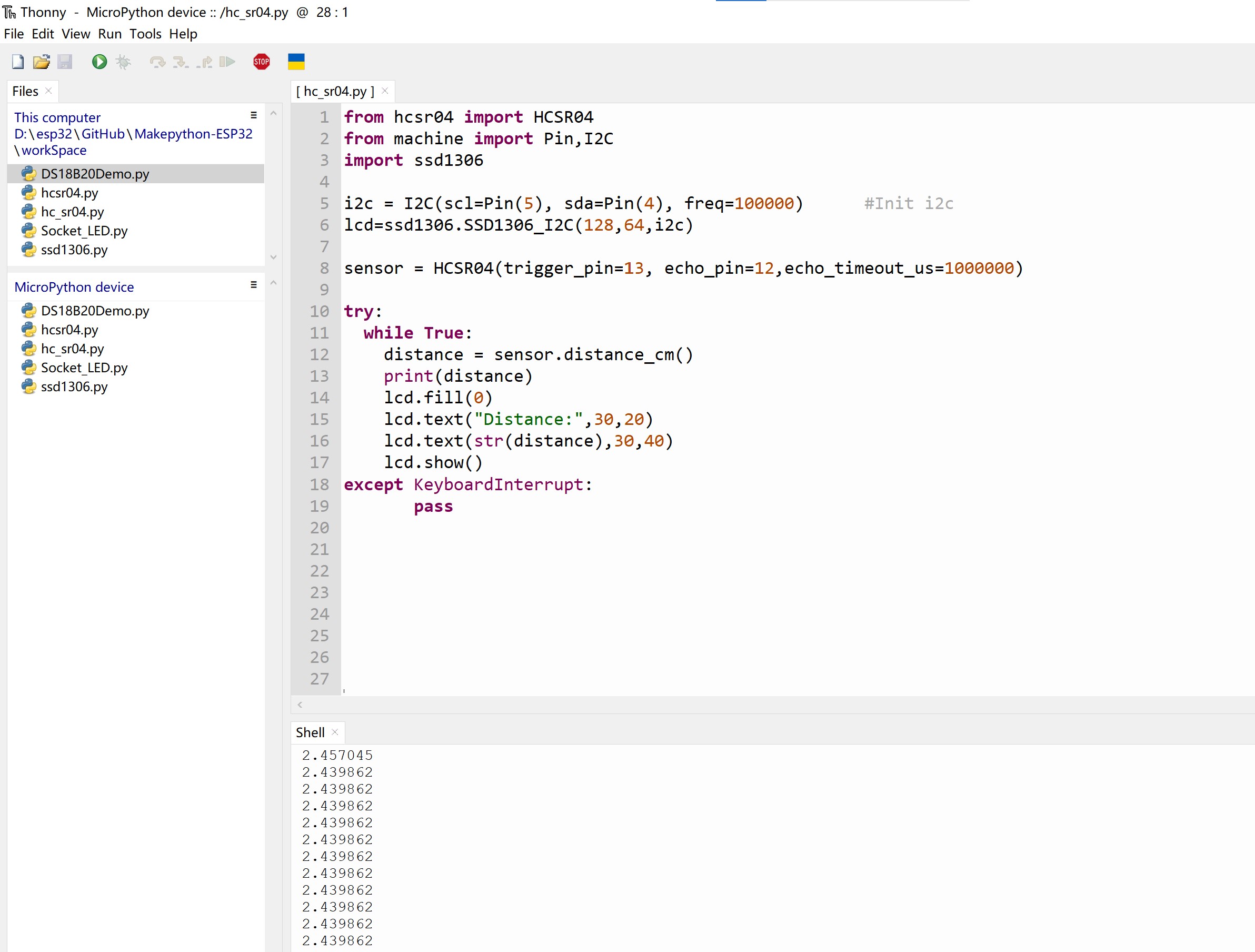
MaESP ESP8266 OLED Projects in Arduino
MaESP ESP8266 OLED also can develop in Arduino IDE, based on C/C++. You should add the ESP8266 SDK in Arduino, and use the Corresponding development firmware
How to increase the ESP8266 SDK in Arduino?
- Open the Arduino IDE, go to File> Preferences
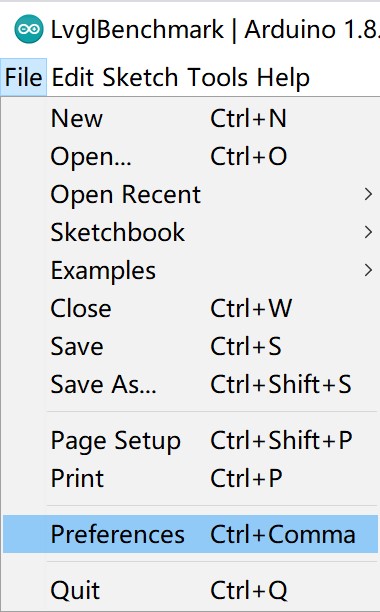
- Enter the following into the “Additional Board Manager URLs” field:
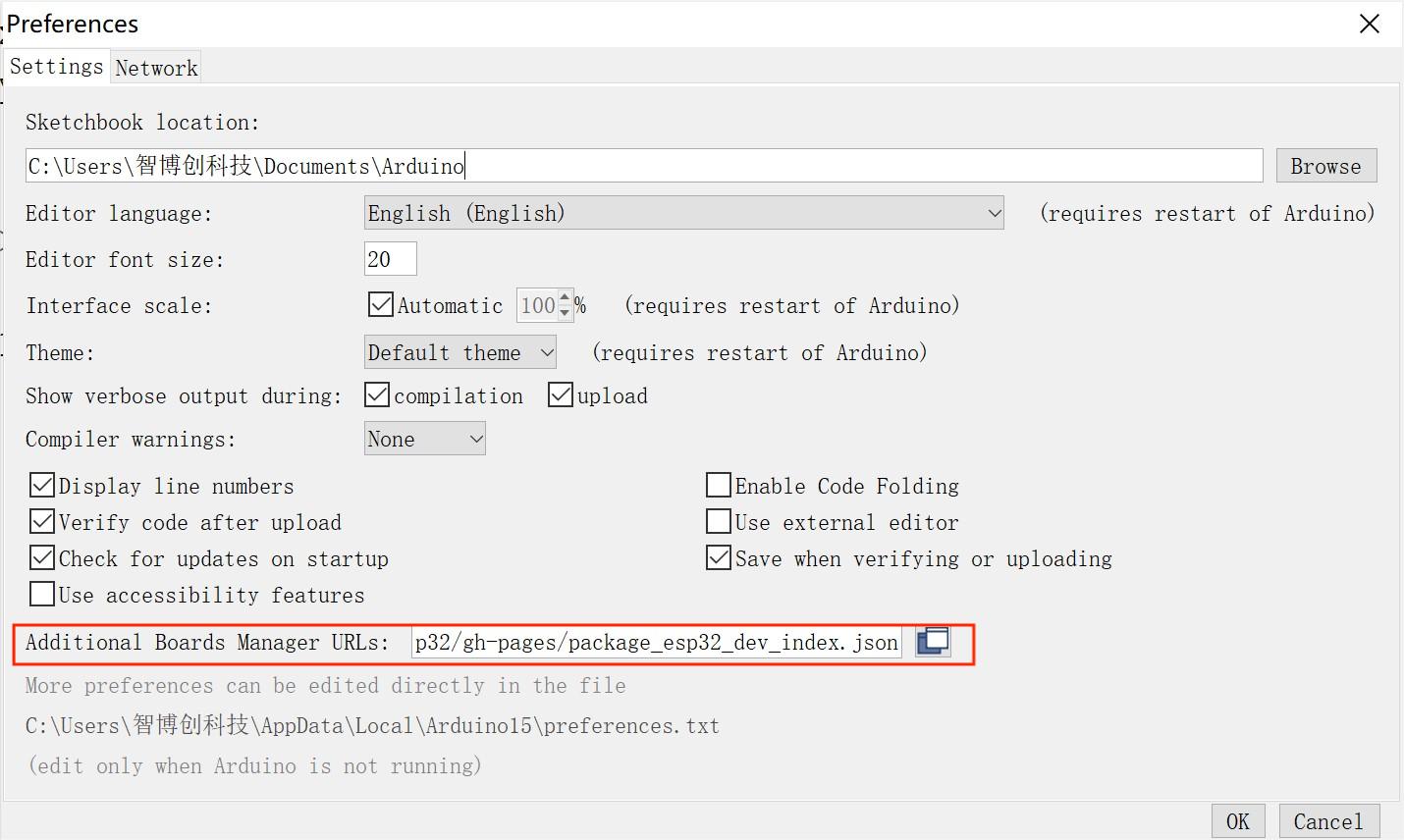
http://arduino.esp8266.com/stable/package_esp8266com_index.json
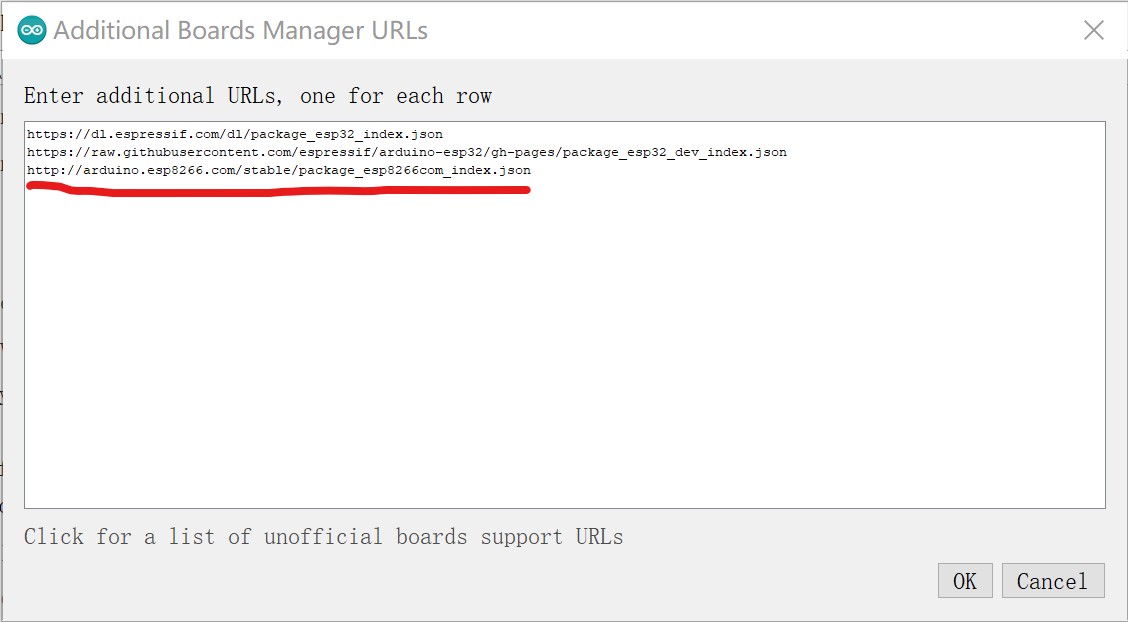
- Click the “OK” button:
Search for ESP8266 and press install button for the “ESP8266 by Espressif Systems“:
Open the Boards Manager. Go to Tools > Board > Boards Manager.
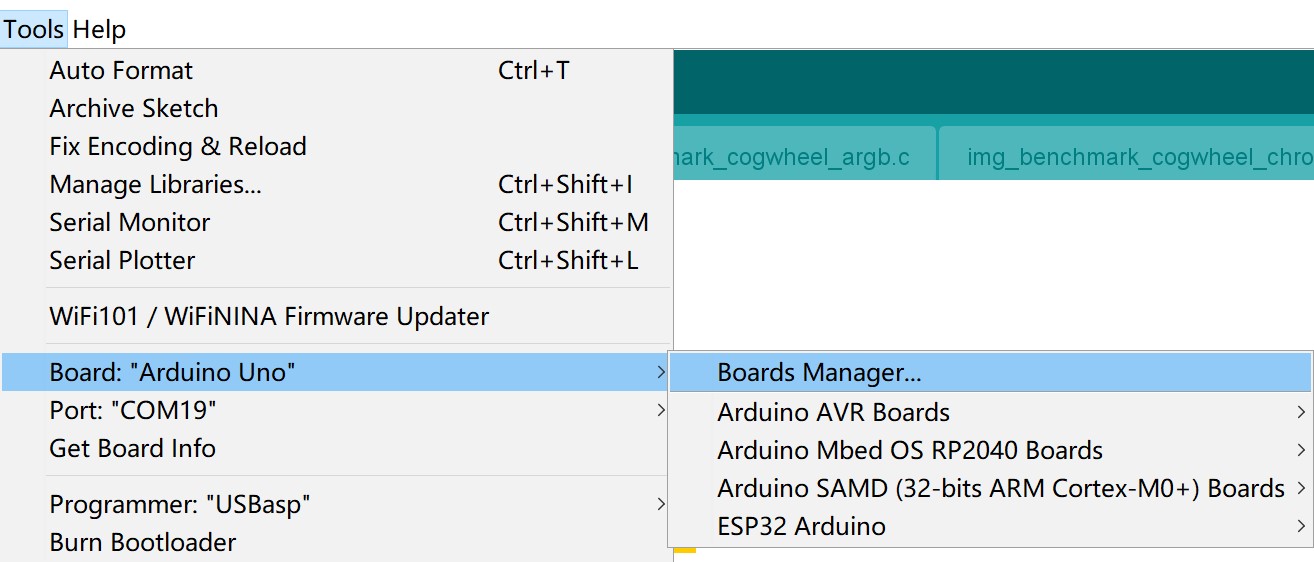
- Search for ESP8266 and press install button for the “ESP8266 by Espressif Systems“
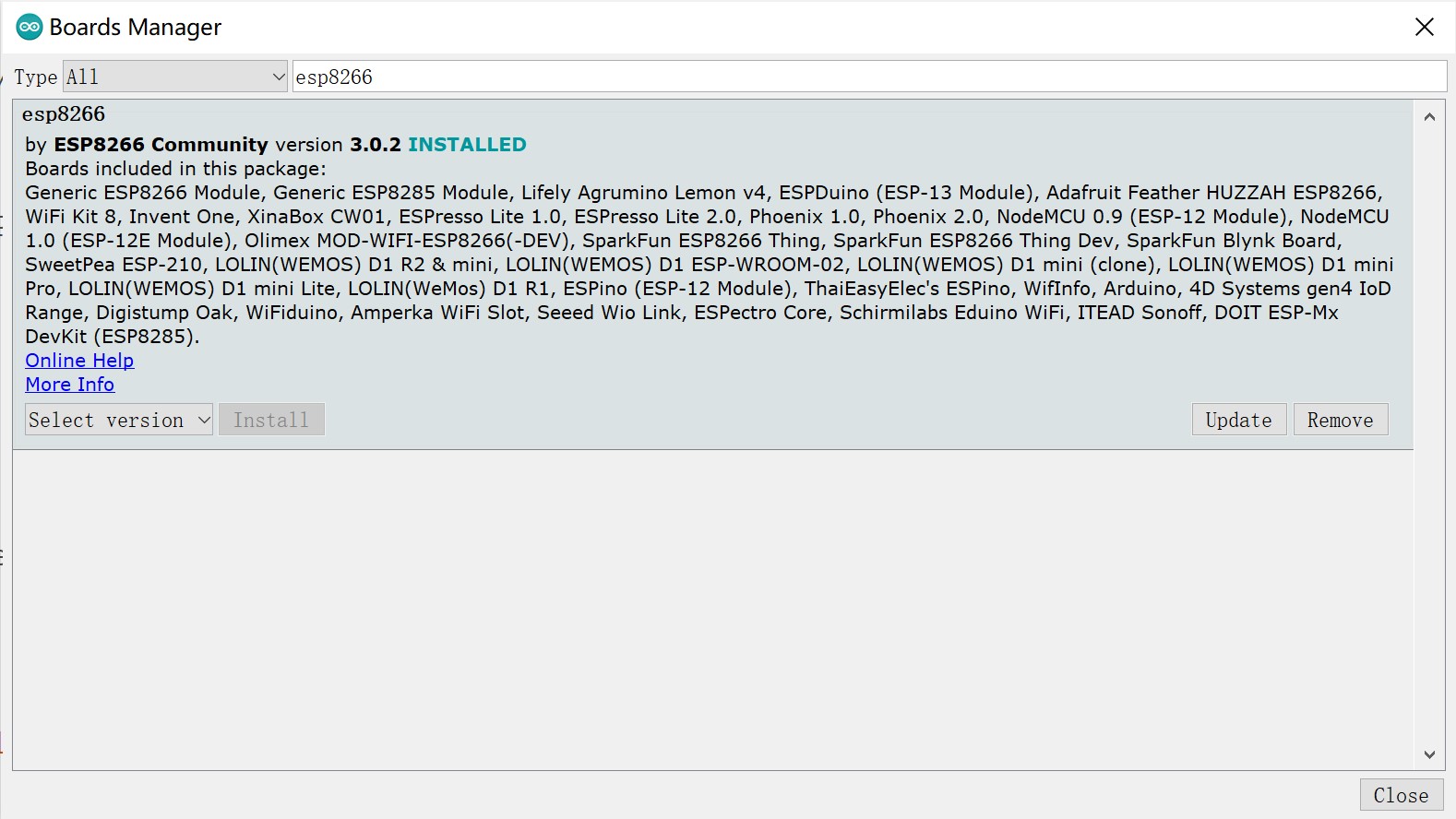
- Select your Board in Tools >> Board menu, can choose the ESP8266 Boards.
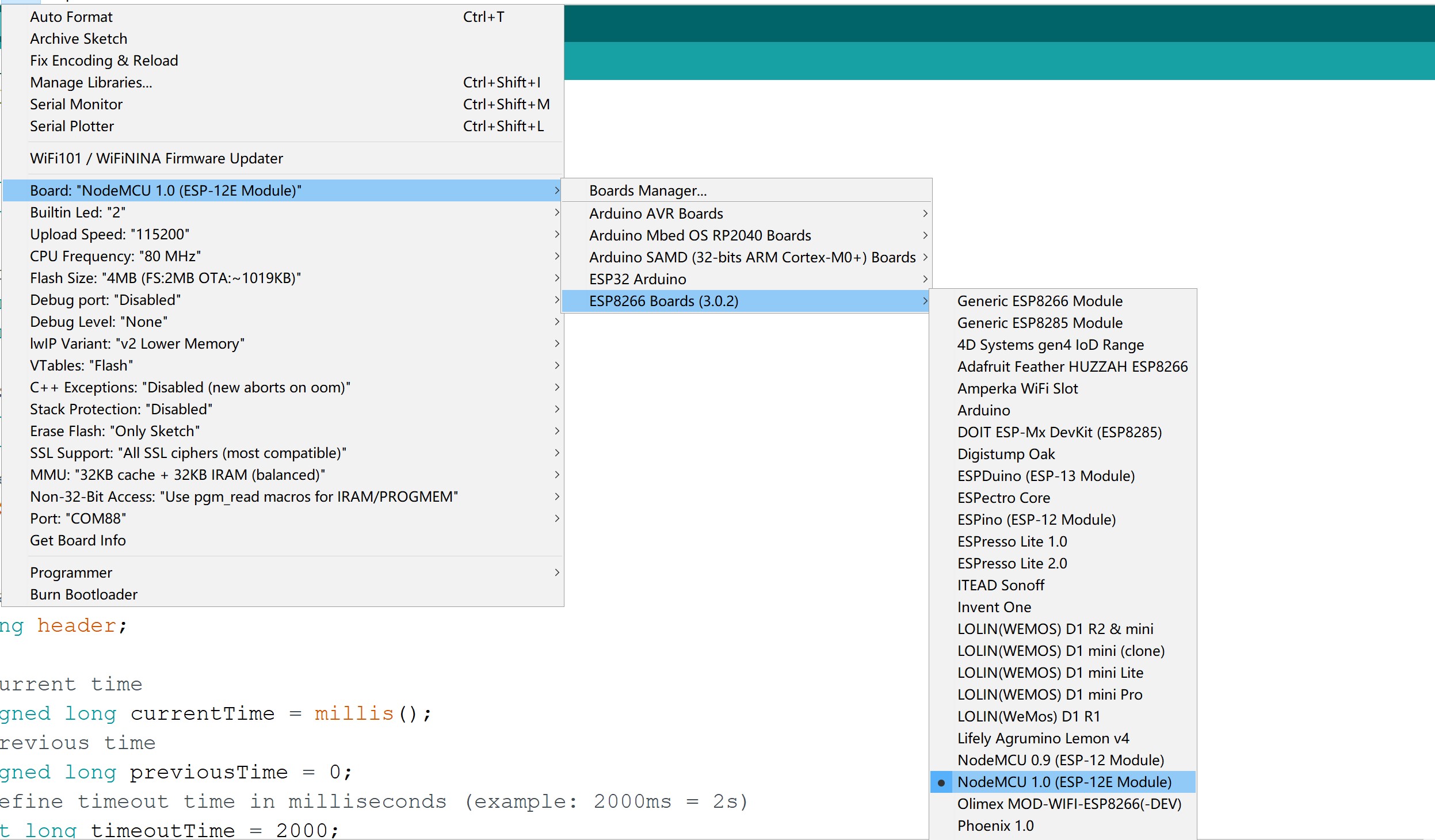
Project_2: Web Server Control LED
1.Connect LED
Connect the long LED pin to the end of the 330R resistor, the other end of the resistance is connected to 3.3v, the short pin of the LED lamp is connected to the IO2/IO16 of ESP32. As follows:
2.Connect WiFi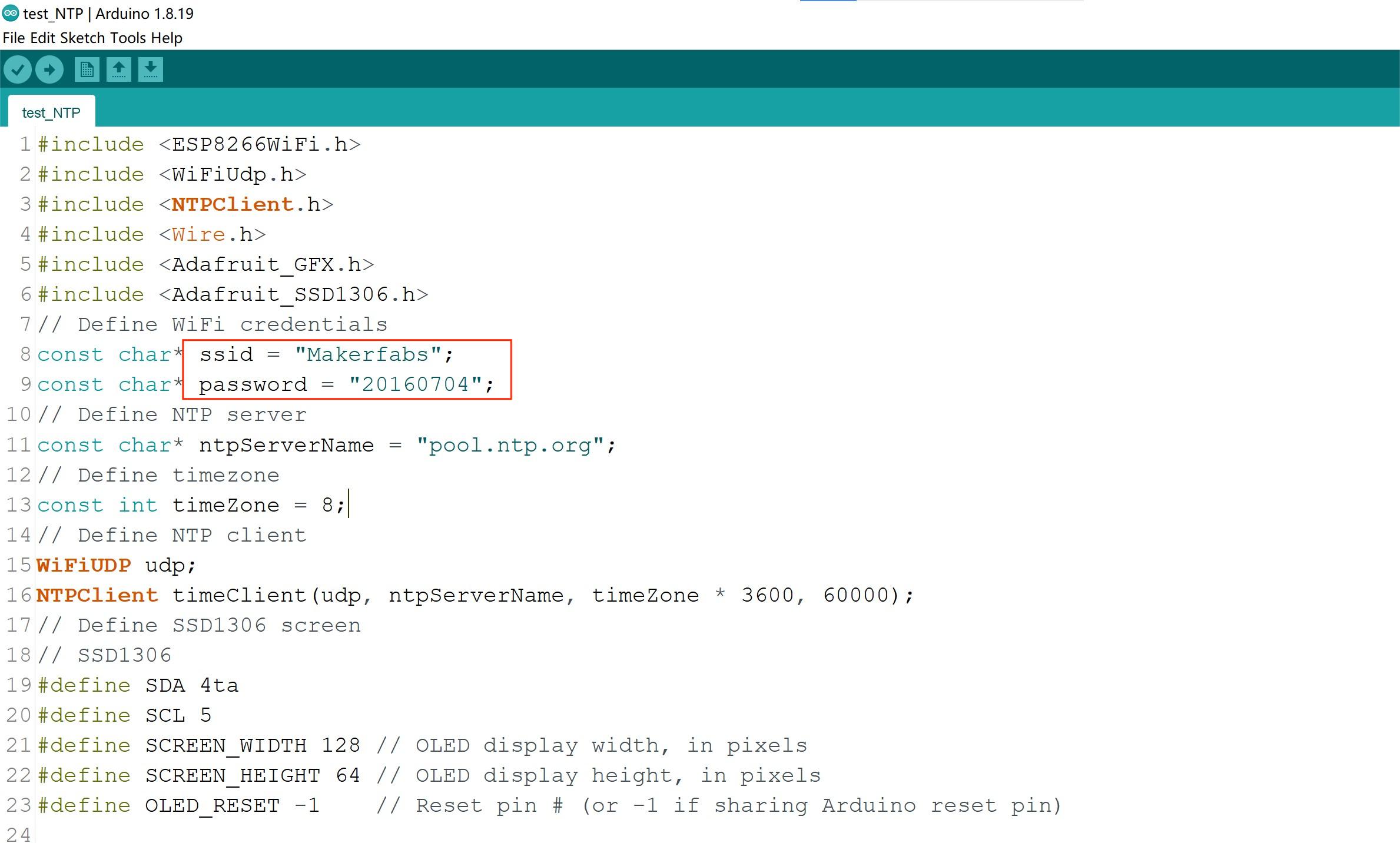
Open the GitHub. Click to download the MaESP ESP32 Arduino control in the example file.
Open the file and modify the 'SSID' and 'PASSWORD' to local WIFI and password:
const char* ssid = "Makerfabs";
const char* password = "20160704";
Select and set the parameter in the Tools menu, as the picture:
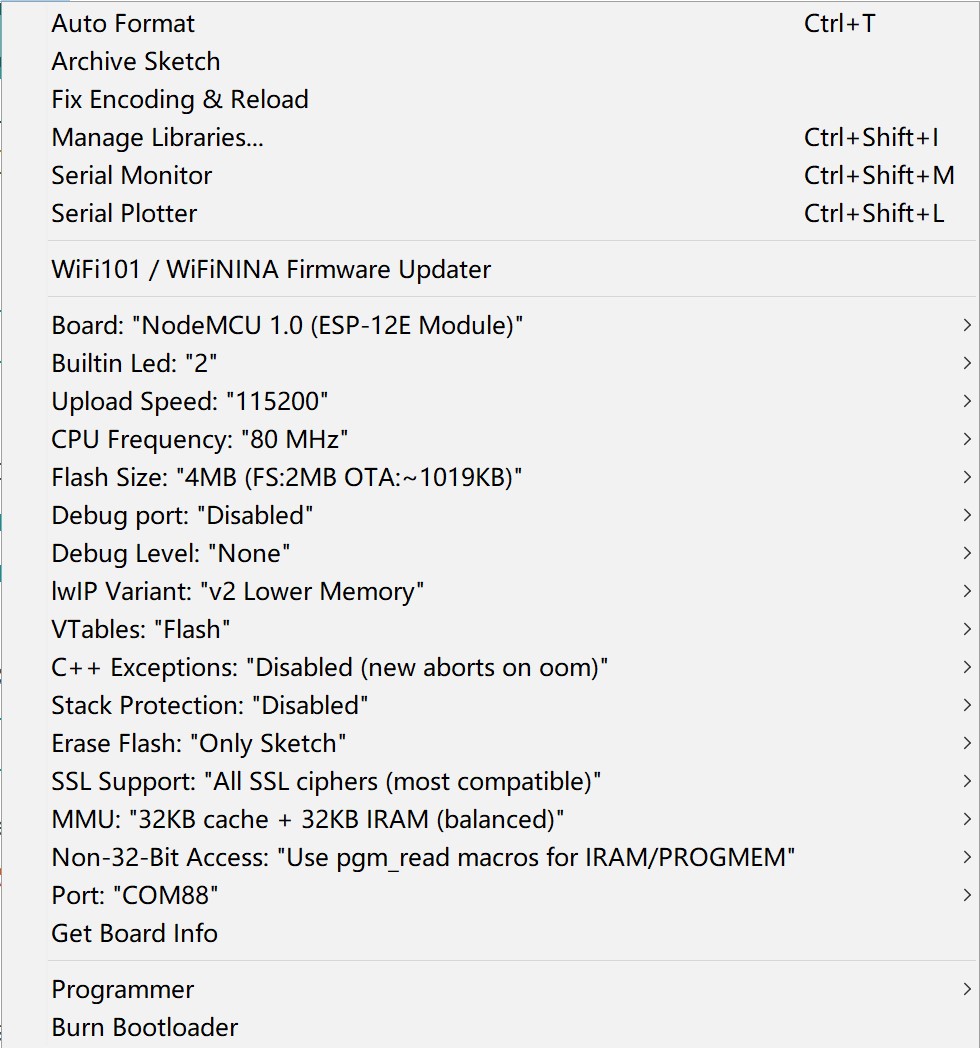
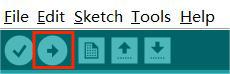
- After verifying and unloading the code, the new client build-up, copy the IP address.
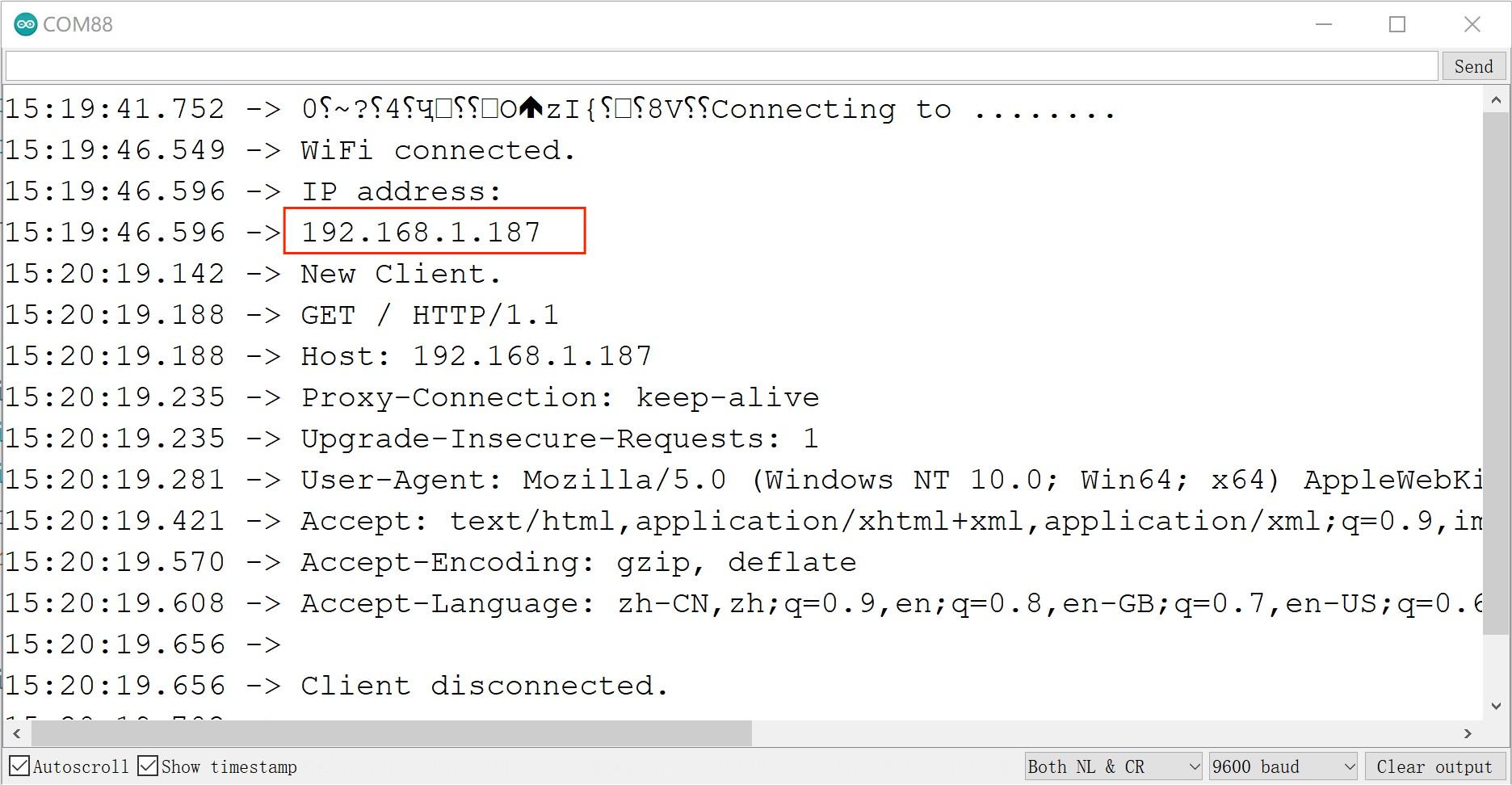
- Open the browser and enter the IP address. You can see the page as follows.
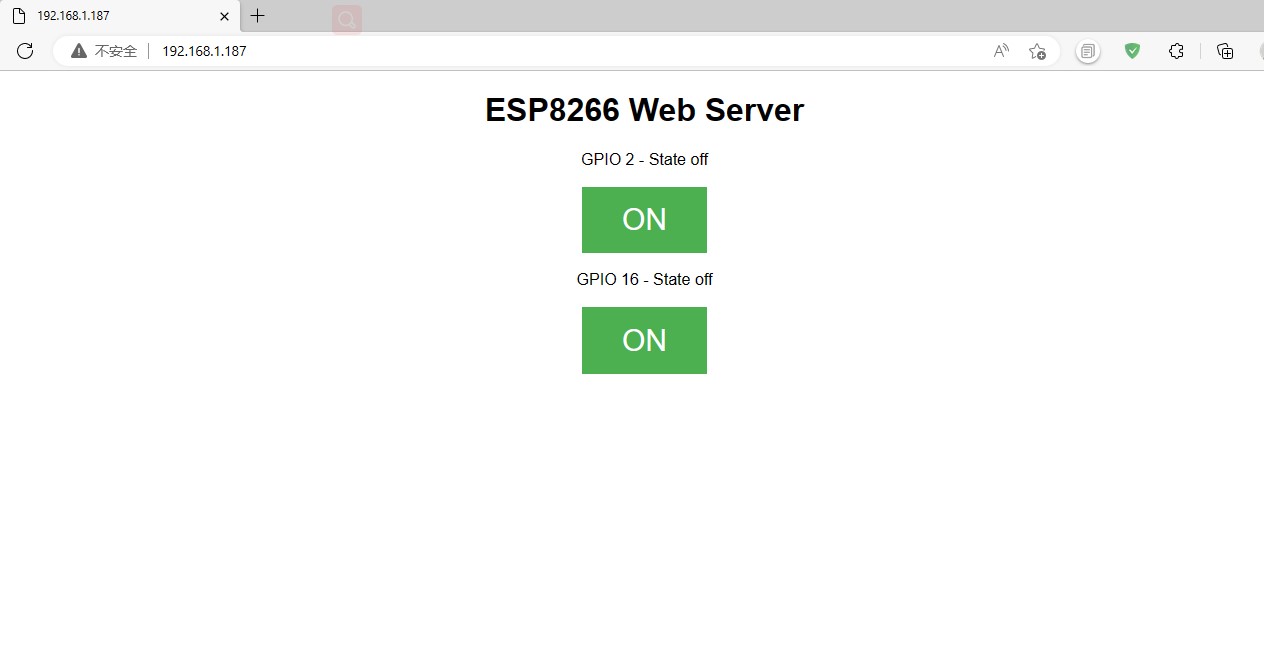
- Users can now turn the led on and off by clicking on/off.
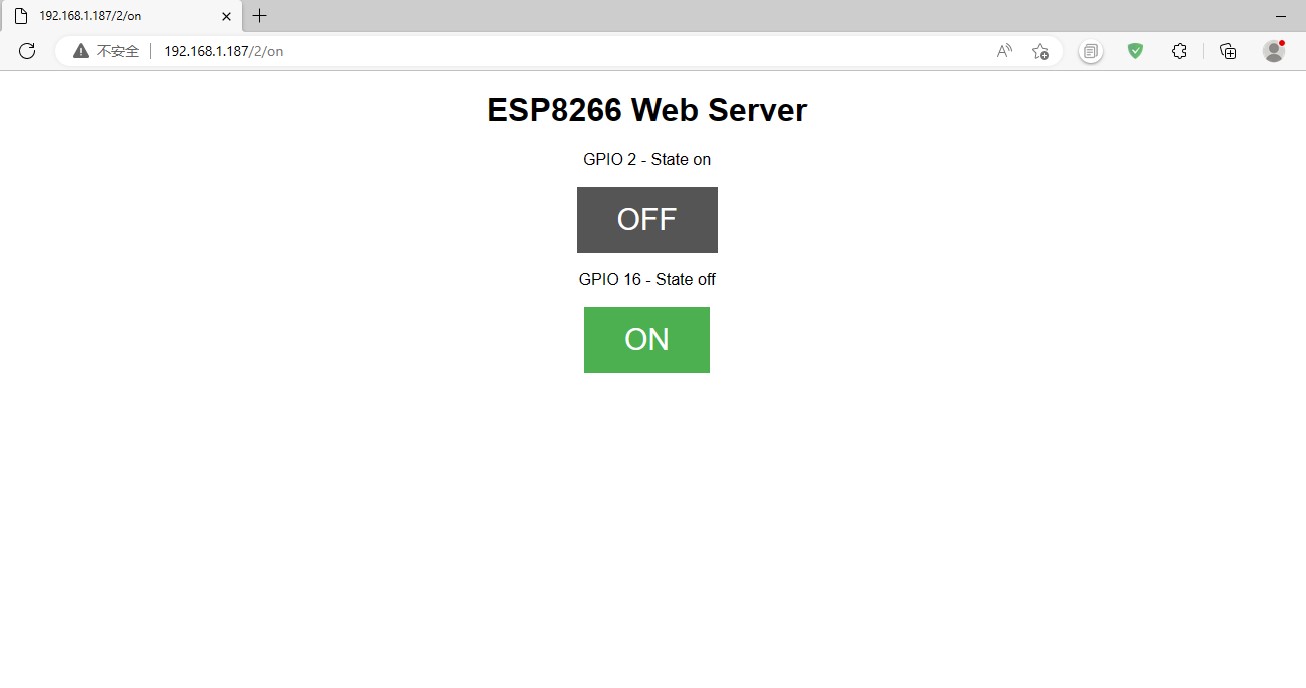

Project_3: NTP Demo
NTP(Network time protocol), which is a protocol used to synchronize computer time. It allows a computer to synchronize its servers or clock sources (such as quartz clocks, GPS, etc.). This demo can display the real-time time on the screen.
-
Open the GitHub. Click to download the MaESP ESP32 Arduino OLED in the example file.
-
Open the file and modify the 'SSID' and 'PASSWORD' to local WIF and password:
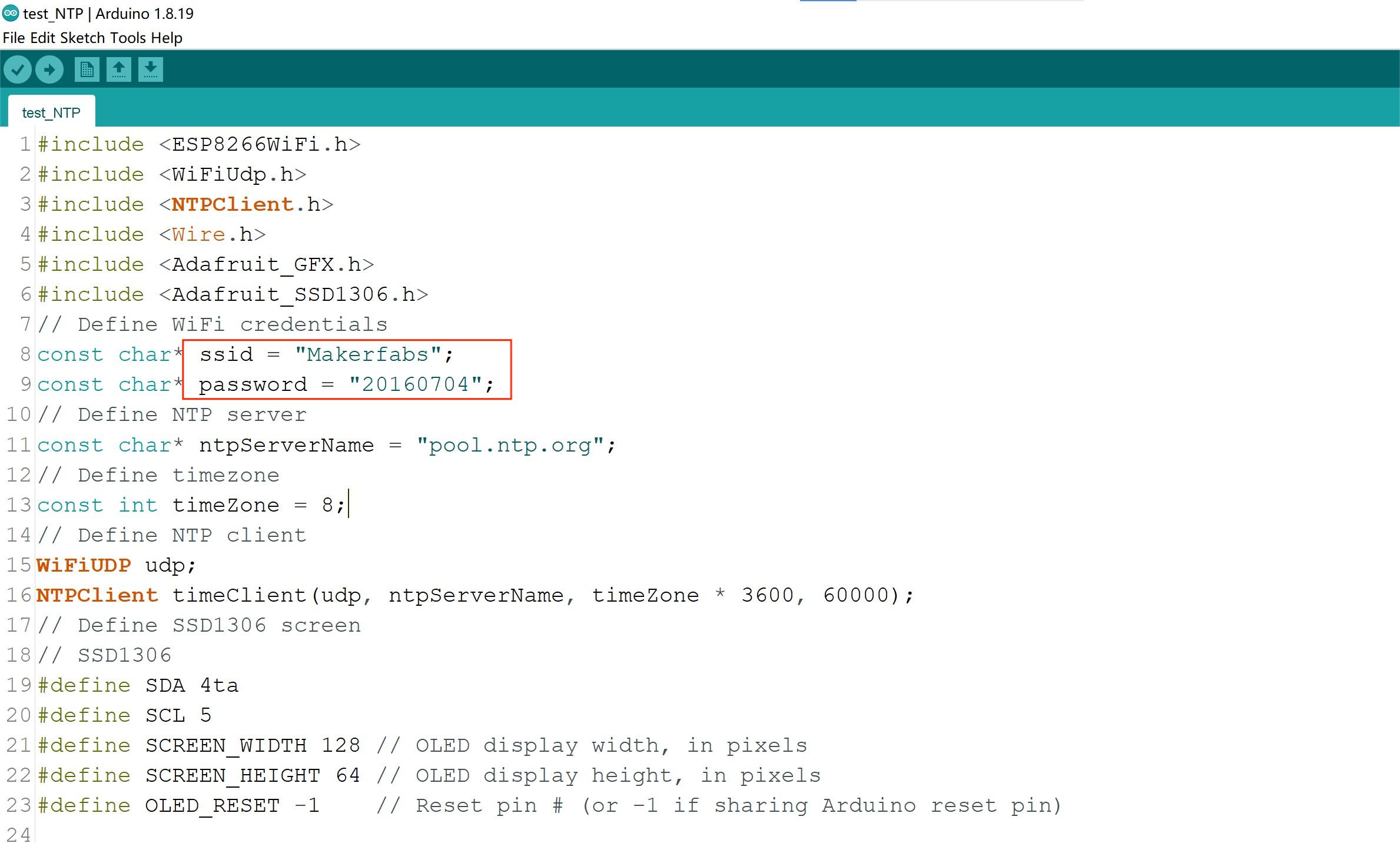
- Verify and upload the sketch., show the demo as follows.

FAQ
You can list your question here or contact techsupport@makerfabs.com for technology support. Detailed descriptions of your question will be helped to solve your question.

