Maduino Zero Bluetooth 4.0 HM-13
1. Introduction
Maduino Zero HM-13 is an IoT (Internet of things) Solution based on the 32-bit Atmel's SAMD21 MCU and Bluetooth module HM-13. It integrated a micro Controller ATSAMD21G18, BLE module HM-13. The Maduino Zero HM-13 based on the Arduino, users can program it with Arduino IDE, which is very easy especially suit for the none-programmers. There are also guide for users to learn how to create the first IoT project with this board, with which the starters can learn the hardware and programming skill quickly. With this board, you will easy to add text, SMS, and data to your project. It is good for your smart home project or M2M and so on.
Model:OAC013HMB

2. Features
- BAT Input Voltage: 3.4-4.2V
- ATSAMD21G18, 32-Bit ARM Cortex M0+
- Integrated Power Control System
- Support AT Command
- Bluetooth Specification V4.0 EDR and BLE
- Bluetooth working frequency: 2.4GHz ISM band
- Long range: SPP 30 meters, BLE 60 meters
- Support USB Power Charge
- Support Micro SD Card
- Interface: I2C/SPI/UART/18*GPIO
- Arduino Compatible
- Working Temperature: -40 – 85℃
- Size: 40mm*55mm
3. Usage
3.1 SD card test
- The program for testing the SD card can be obtained from GitHub.
- Plug the SD card into the board, and connect the board with the PC.
- Open the program by the Arduino IDE, select the development board and port.
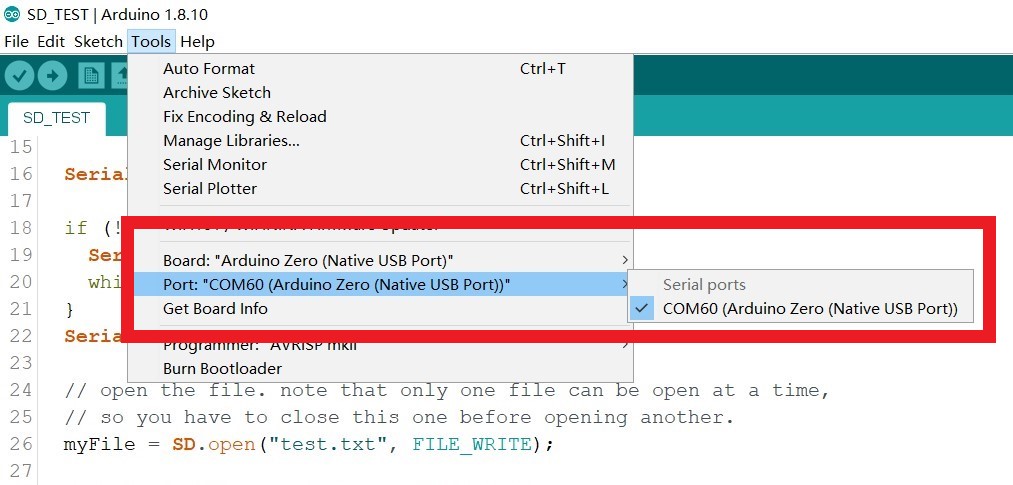
- Verify the code and upload it.
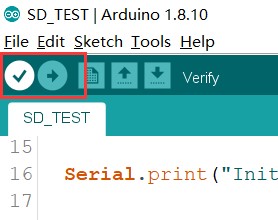
- After uploading successfully, remove the SD card to the PC.
- Check that there is a file “test.txt” in the SD card, and the file content is “testing 1, 2, 3”, which provides the SD card can be read and written.
3.2 Bluetooth test
- The program for setting the Bluetooth can be obtained from Github.
- Open the program with the Arduino IDE, and select the board and port.
- Install the library for HM-13 module.
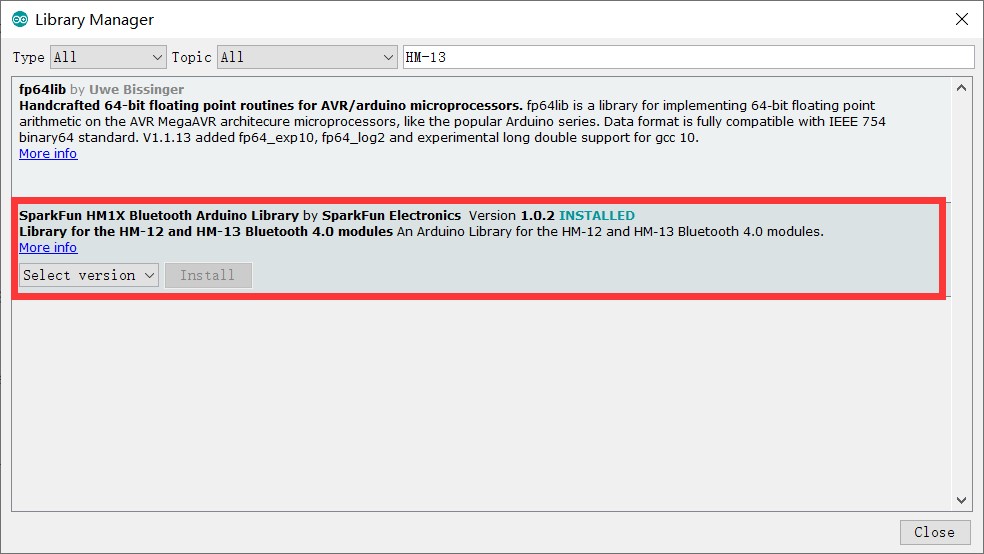
- The Bluetooth name of the BLE mode or EDR mode can be modified in the code.
// BLE and EDR device names
String edrName = "MyEDR";
String bleName = "MyBLE";
- Upload the code, then reset the board.
- After a few minutes, you can find the Bluetooth with the name by using another device.
- Use Bluetooth to connect with this module.
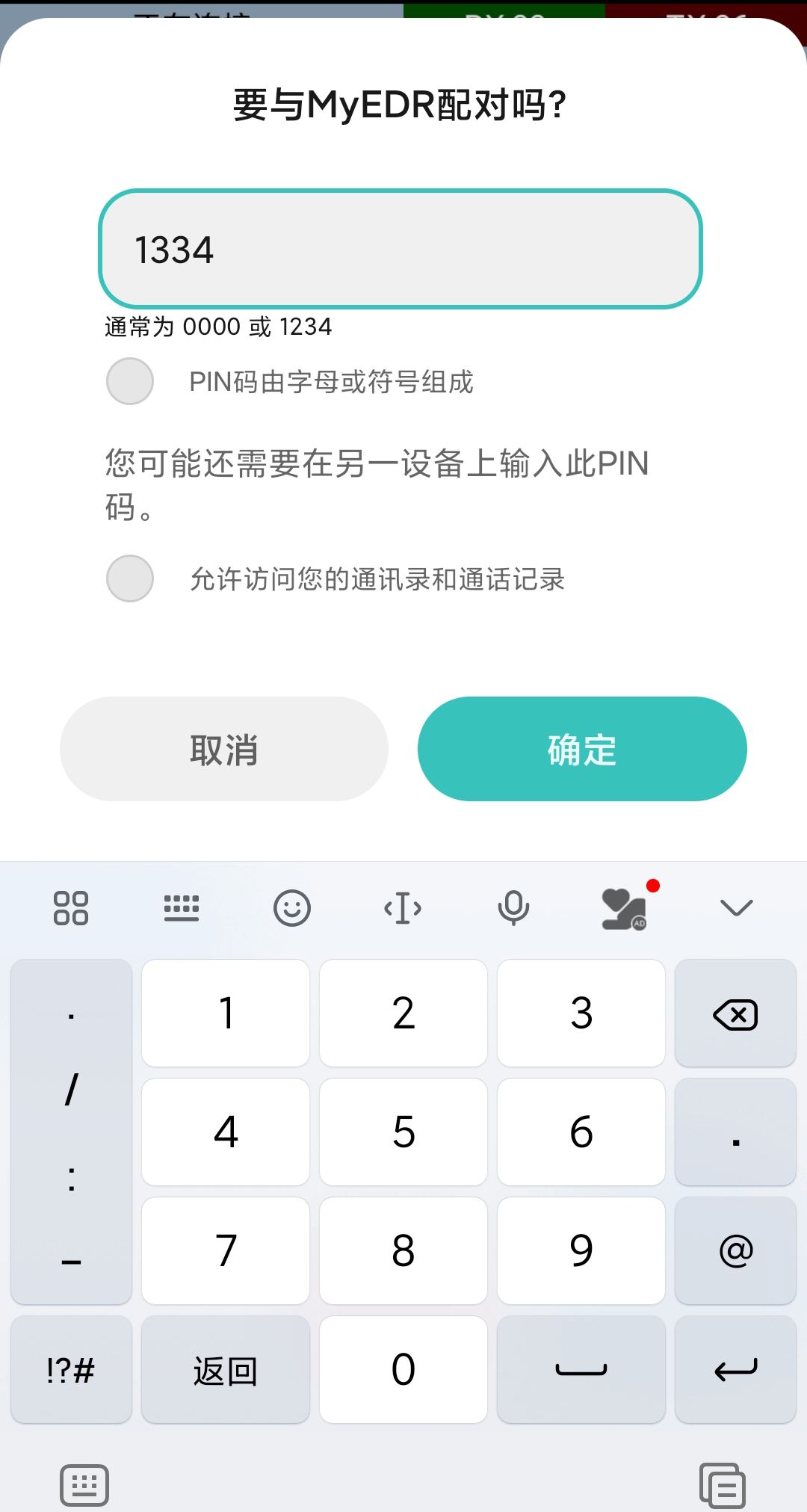
- Open the Bluetooth debugging tool(such as nRF Connect) to connect the Bluetooth. Send a message to Maduino Zero HM-13 and the serial monitor will display the received.
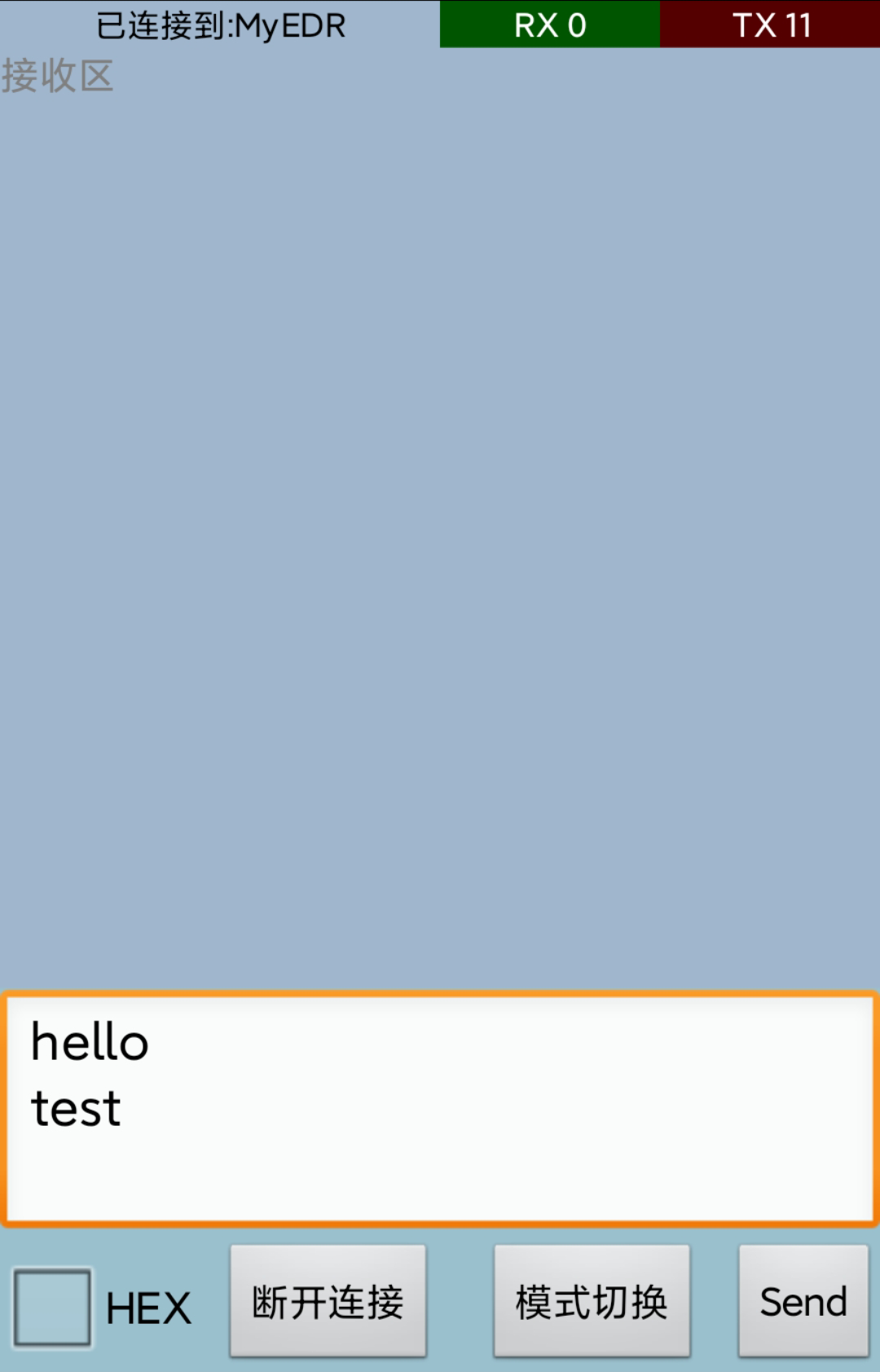
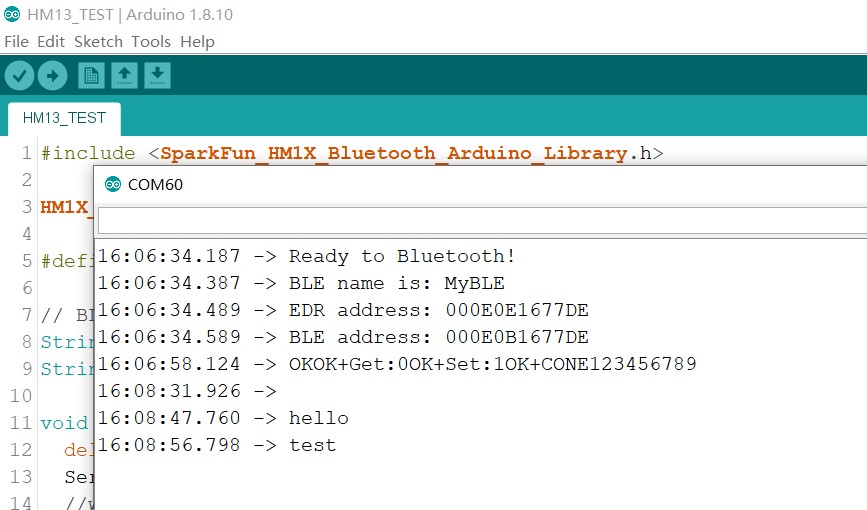
4. FAQ
You can list your question here or contact techsupport@makerfabs.com for technology support. Detailed descriptions of your question will be helped to solve your question.