LoRaWAN® Soil Moisture Sensor Instruction Manual

Product link: LoRaWAN New Temperature/ Humidity/ Soil Moisture Sensor Gen2
1. Feature
Compatible with Worldwide LoRaWAN® Networks: Support the universal frequency plan from 863MHz ~928MHz;
Long Range: At least 2km in urban scenes and 5 km in line of sight scenes.
Battery& Working time: Sensor hardware& firmware detailed designed for power control, with 2 pcs common AAA battery, working time at least 2 years.
Simple to Use: Provides LoRaWAN® DEV EUI/ APP EUI/ APP Key, enable user to finish configuration in few steps.
Cost-effective: With Makerfabs’ strong ability on production, we make this product cost-effective to users, for mass implement in field applications such as farm/greenhouse, etc.
Product model:
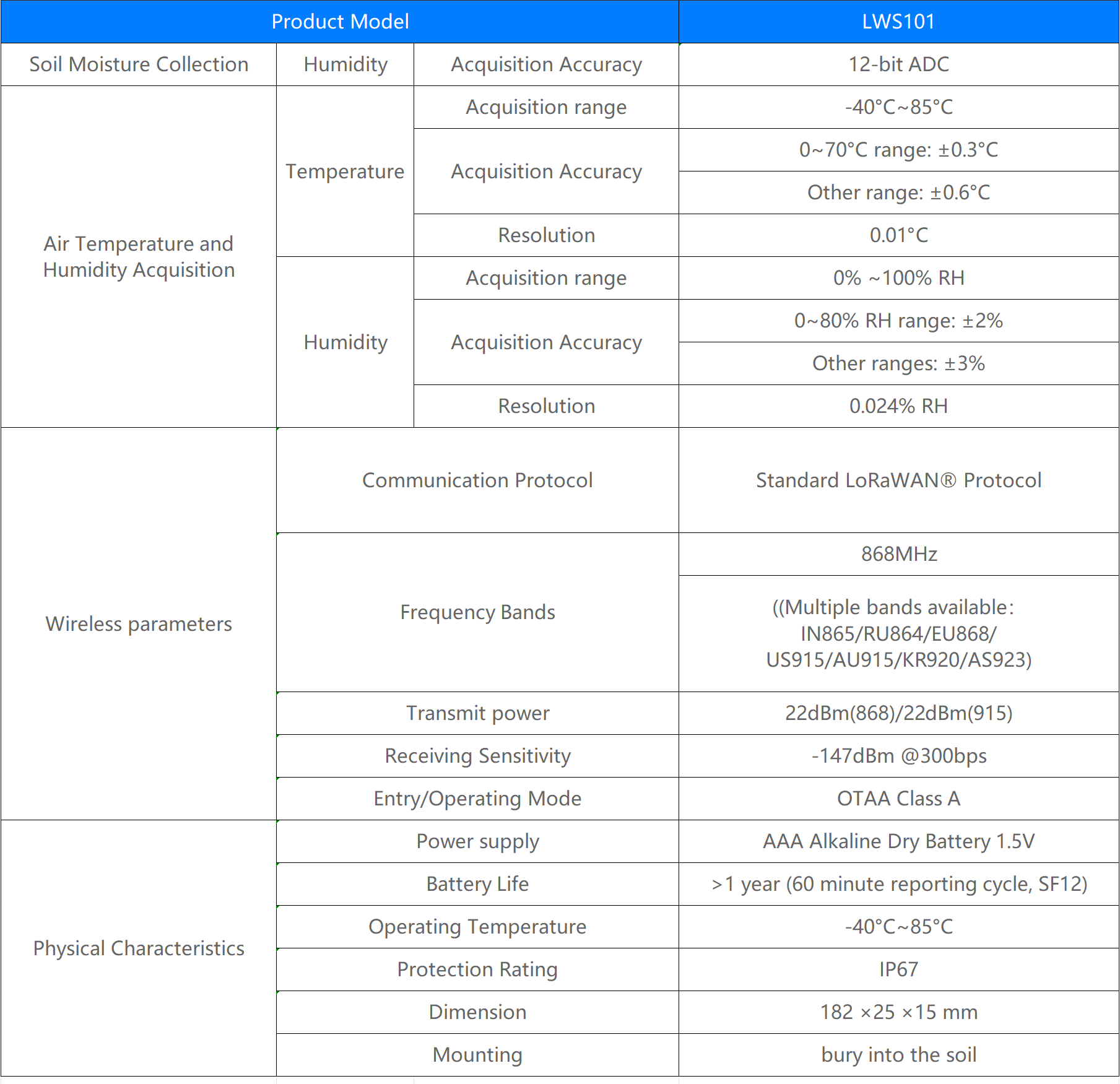
2. Usage
Step1:Battery Installation
Insert two AAA batteries into the battery compartment. Press button User(K2), if the LED D3 does not light up, please check if the battery is dead and needs to be replaced or if the battery is installed backward. If LED D3 flashes then the device is successfully powered up.

Step2:Server Configuration
Make sure your gateway is working fine, and connect LoRaWAN® Soil Moisture Sensor to the IoT Server.
Step3:Inserting product into the soil
Finally, insert the product into the soil and use it, it is recommended that the soil surface is flush with the baseline.


3. TTN configuration
-
Open The Things Network and register an account.
-
Create new applications in the console
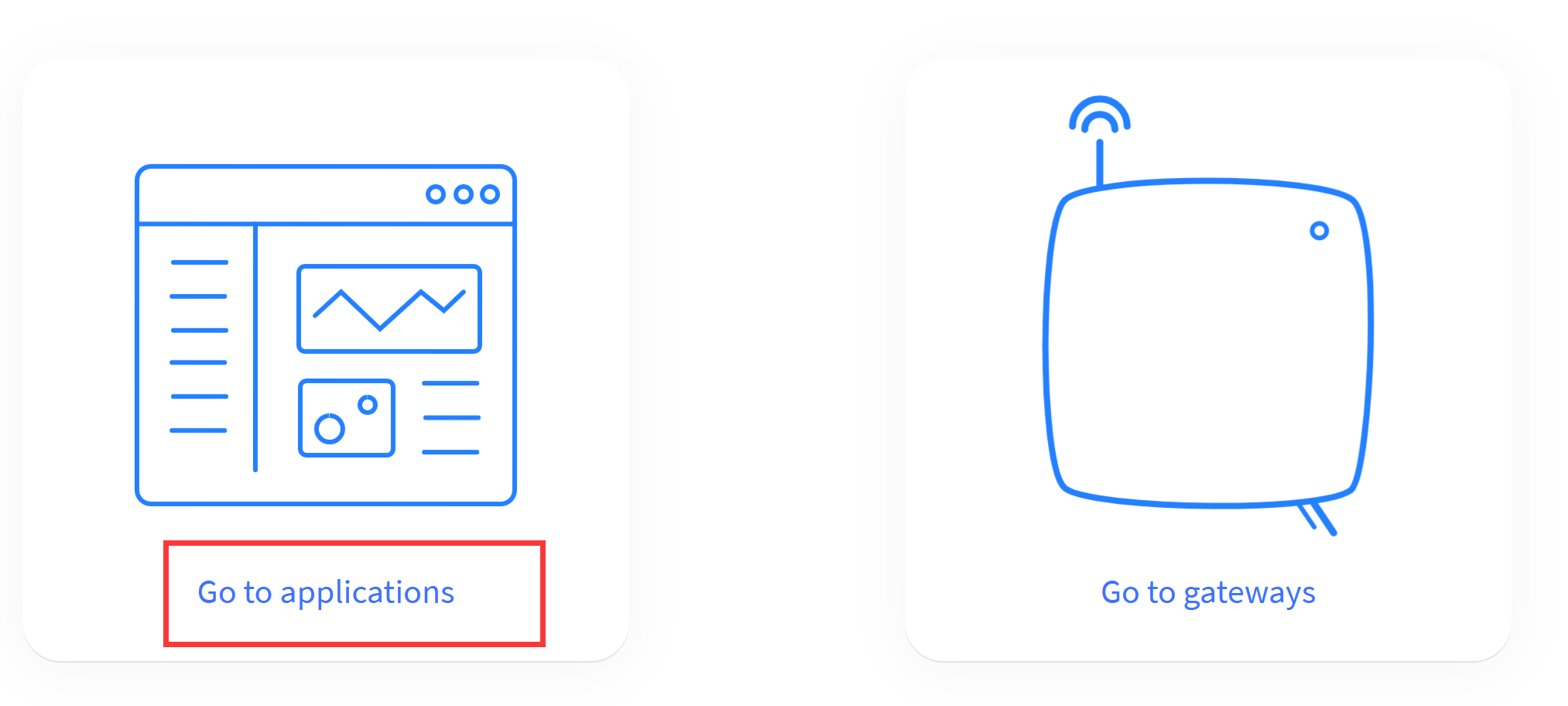
-
Select the correct region (Europe is recommended)
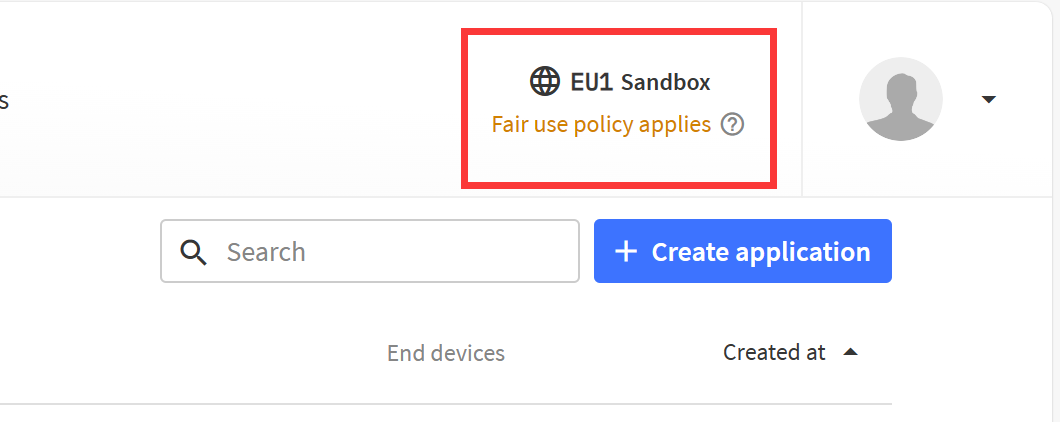
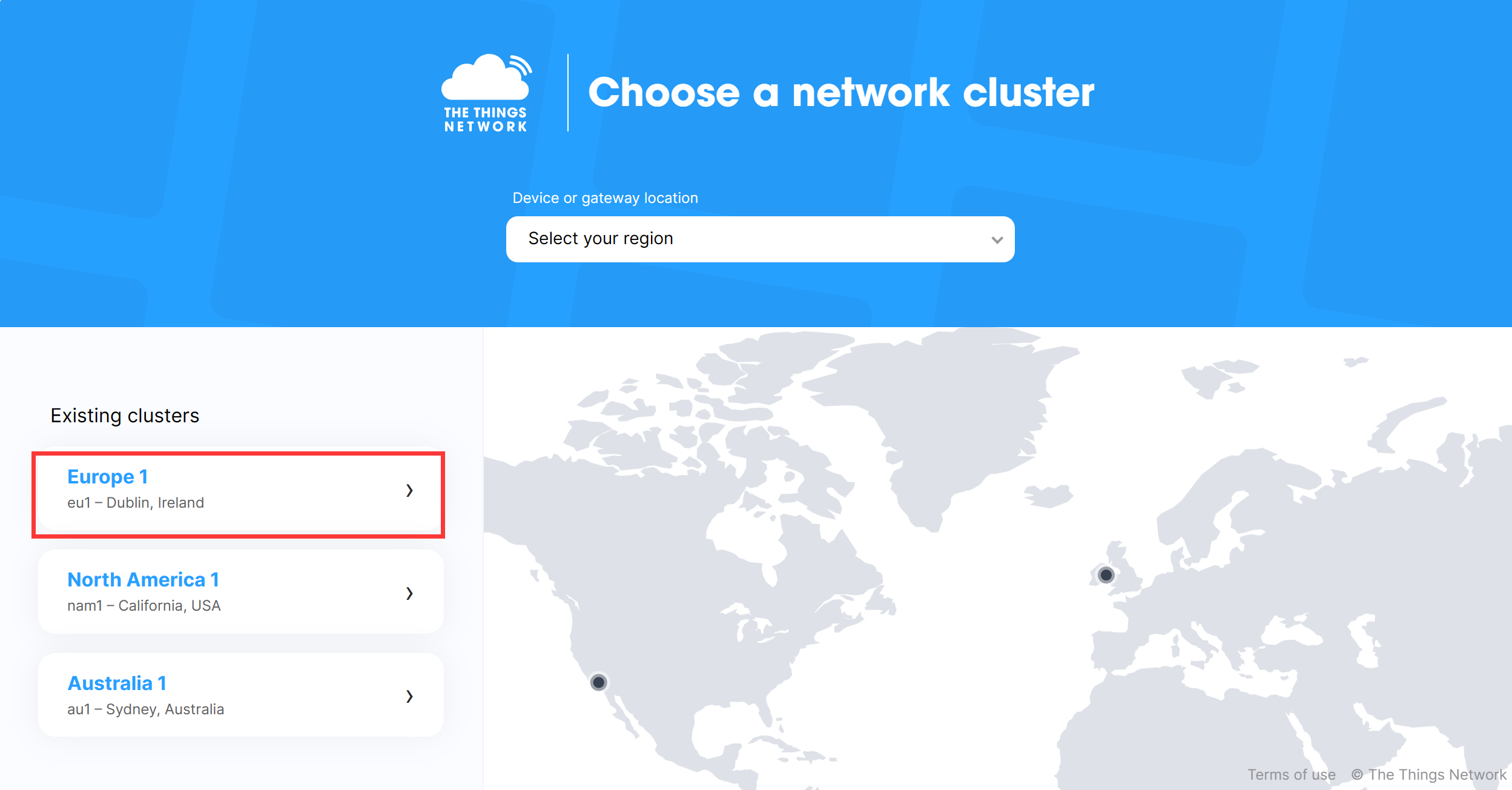
-
Click "Create application".
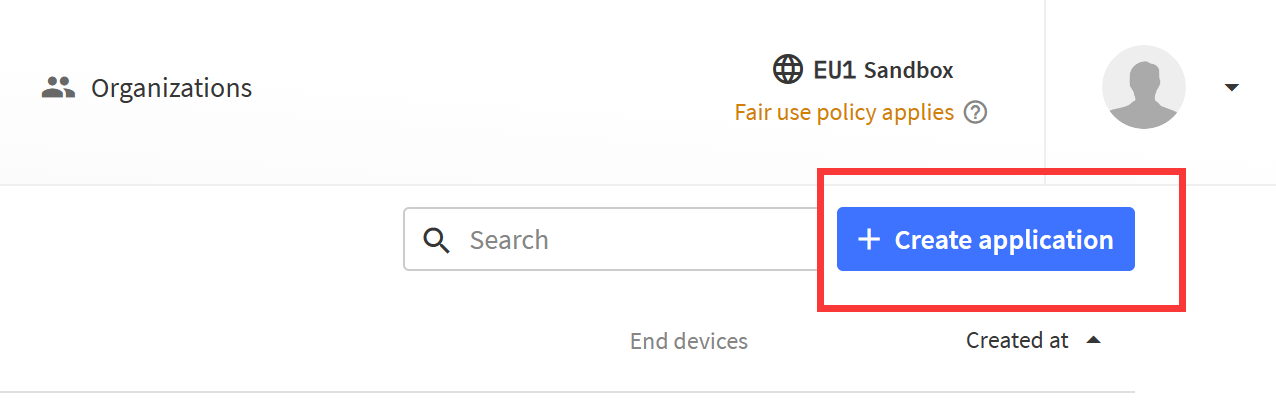
-
Enter your device name, and click "Register end device", choose "Enter end device specifics manually"
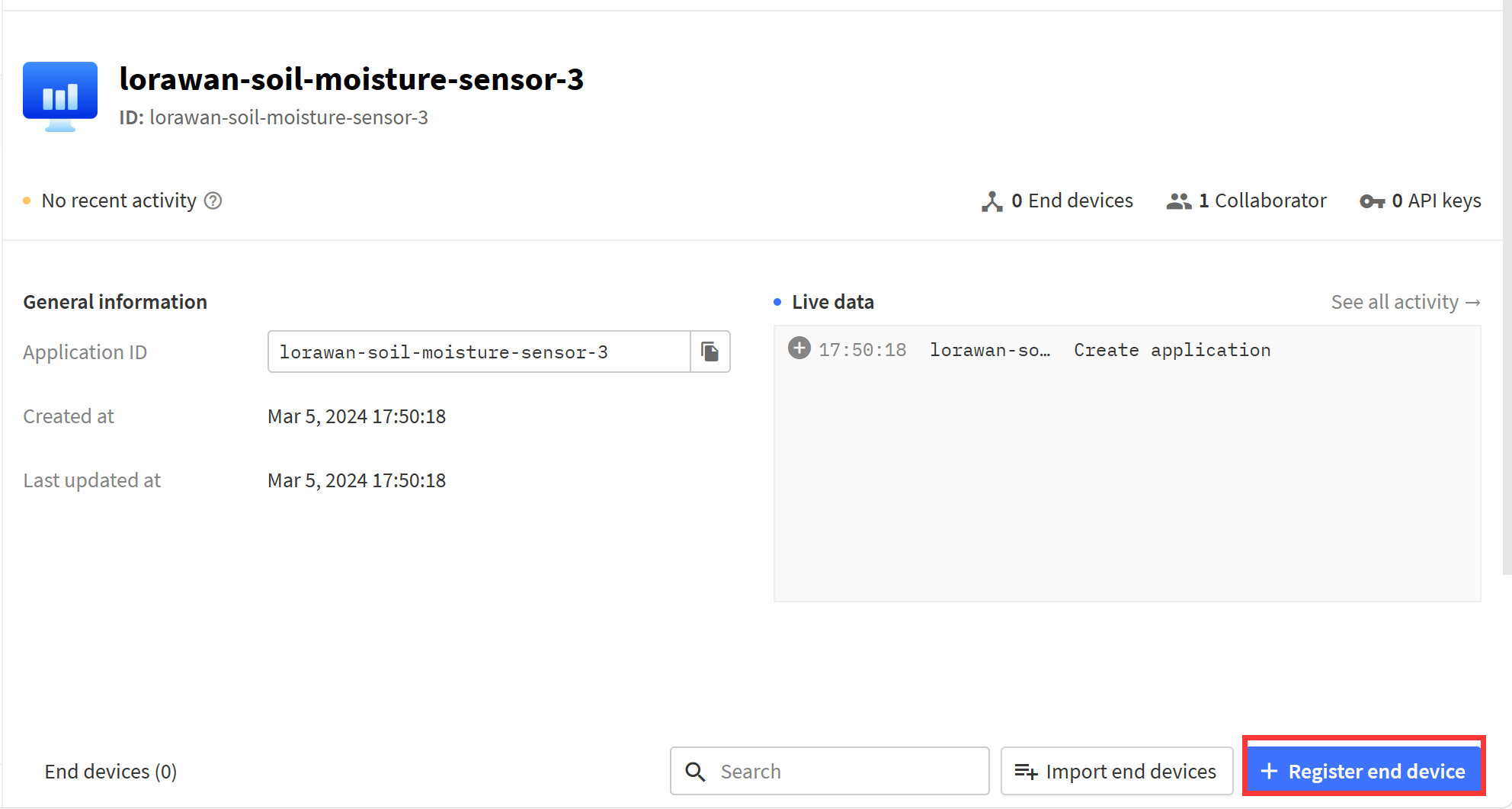
-
Select the three options as shown in the image below.
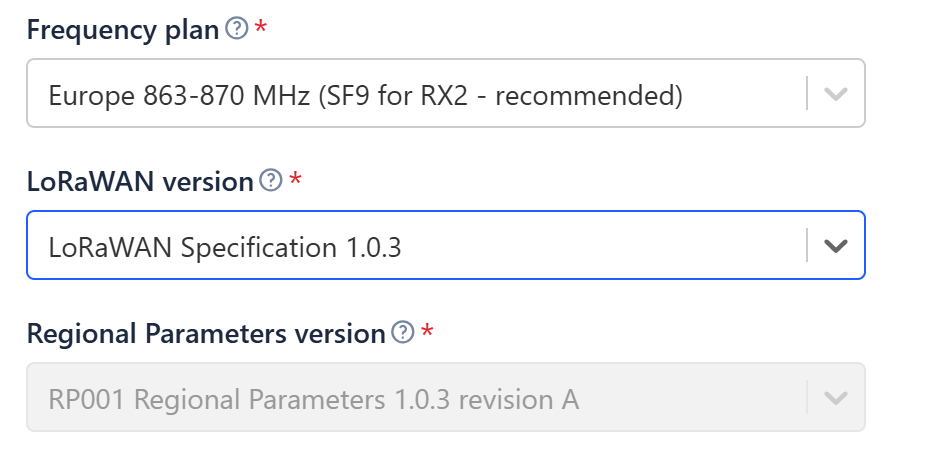
-
On the LoRaWAN® soil moisture sensor label, you can get DVE EUI, APP EUI, APP KEY data. Enter them in "Provisioning information" correctly.
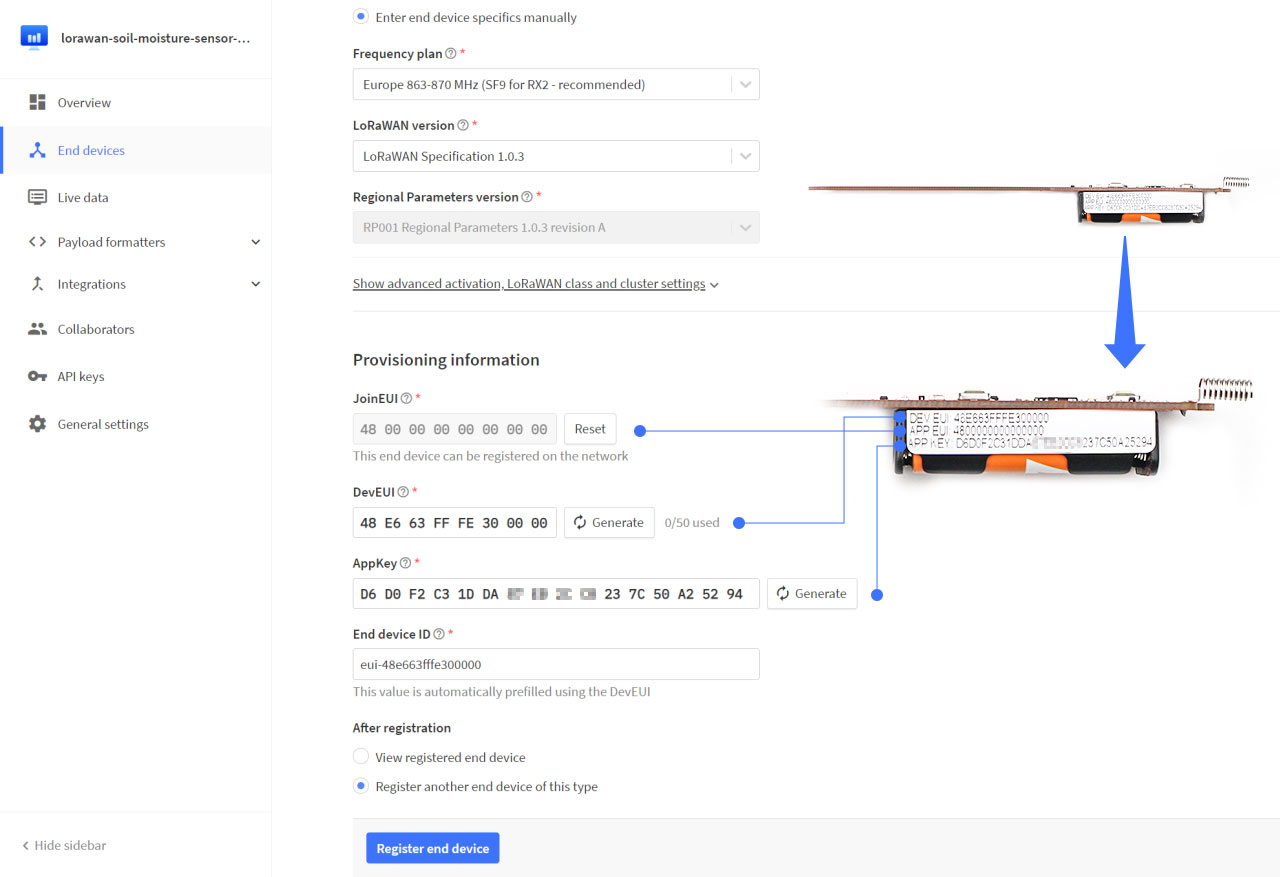
-
Click on device you registered, you can see if the device is connected successfully
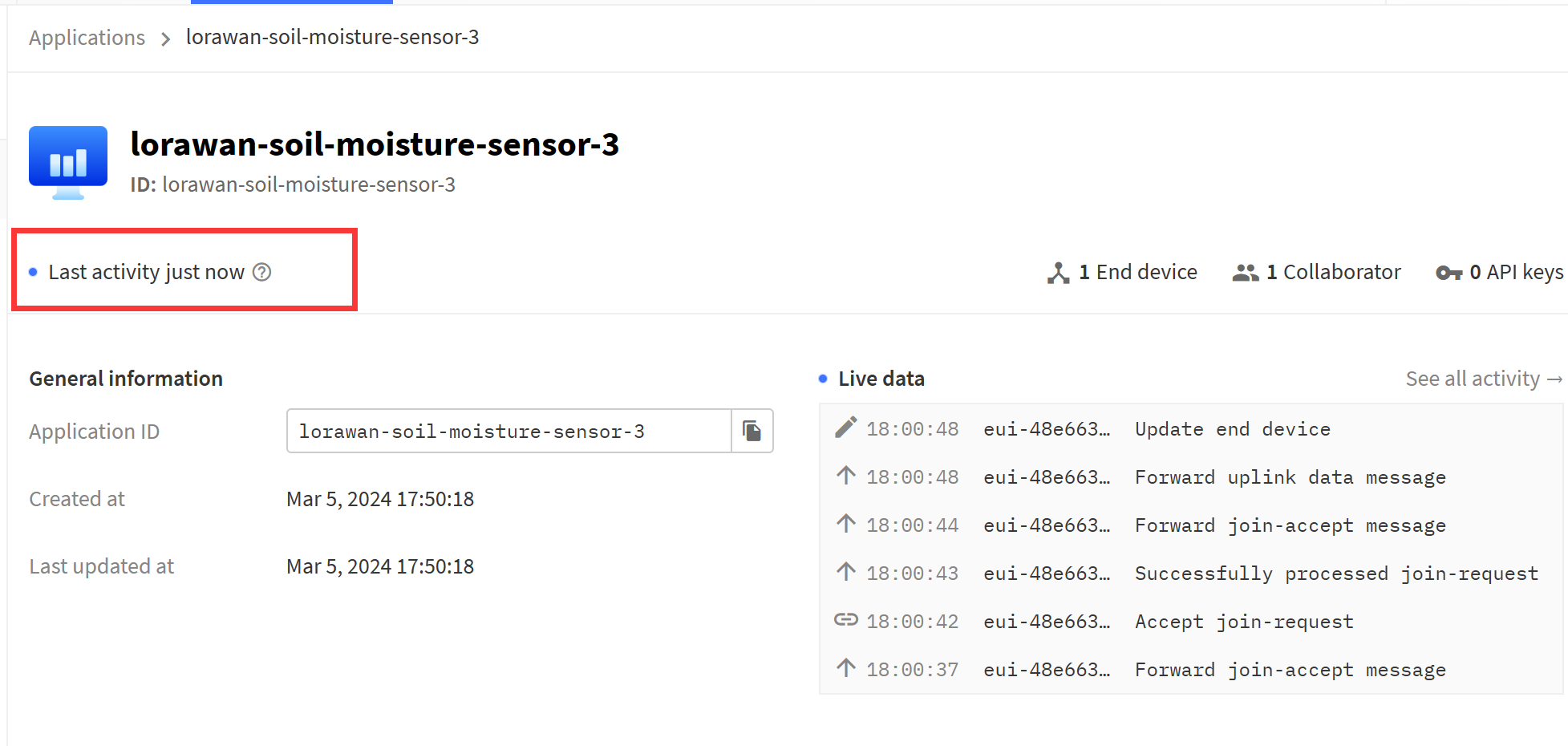
-
Press LoRaWAN® soil moisture sensor's RST button and wait a few seconds after D4 flashes, if you find that D4 flashes a second time, it proves that the network connects successfully.
3.1 Parsing data
- After the TTN acquires the data, please parse the data according to the data format to obtain the sensor data.
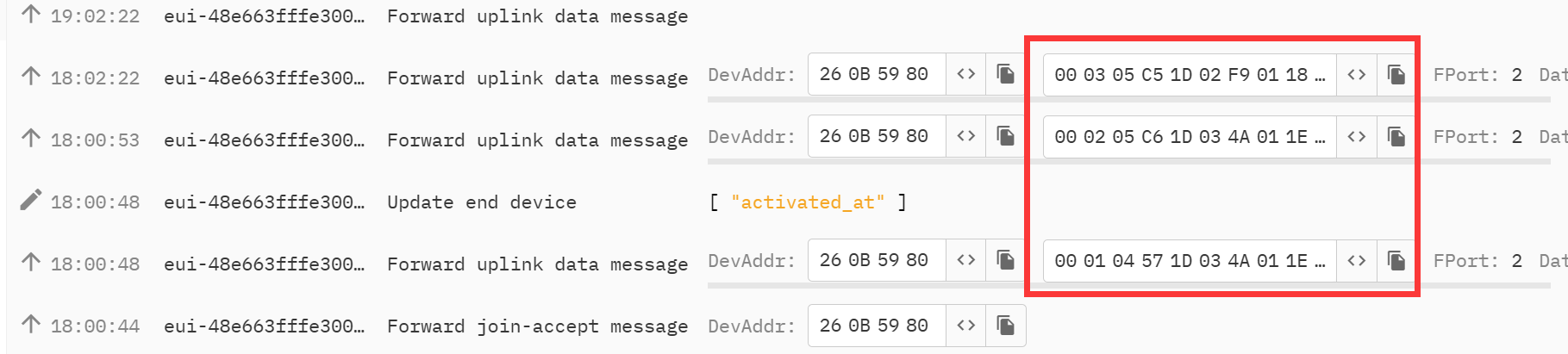
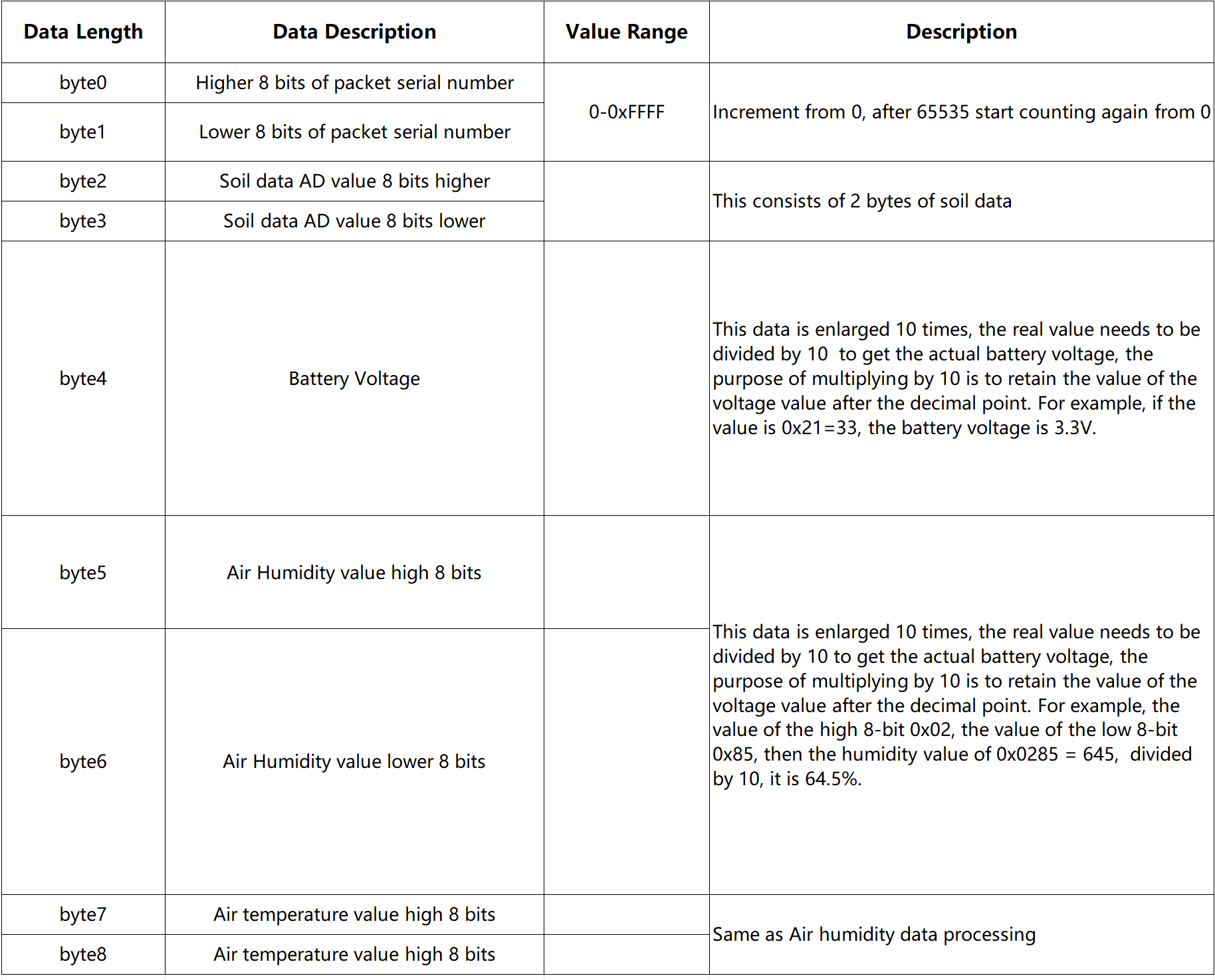
Example: 0x00, 0x08, 0x05, 0xC7, 0x1E, 0x02, 0xA1, 0x01, 0x0A
Data parsing:
-
Ninth count.
-
Soil ADC value is 1479.
-
Battery voltage is 3.0V.
-
Air Humidity value is 67.3%.
-
Air temperature value is 26.6℃.
3.2 Payload formatters
- Click "End devices-->Payload formatters" to input "Formatter code".
function decodeUplink(input) {
var num = input.bytes[0] * 256 + input.bytes[1]
var adc = input.bytes[2] * 256 + input.bytes[3]
var bat = input.bytes[4] / 10.0
var humi = (input.bytes[5] * 256 + input.bytes[6])/10
var temp = input.bytes[7] * 256 + input.bytes[8]
if (temp >= 0x8000) {
temp -= 0x10000;
}
temp = temp / 10.0
return {
data: {
field1: num,
field2: bat,
field3: adc,
field4: humi,
field5: temp,
},
};
}
3.2. Downlink
This devices support adjusting the time interval using downlink. Here's a guide to using downlink at TTN.
- Click “Payload formatters-->Downlink” and follow the steps.
Copy the Formatter code and paste into TTN.
// Encoder function to be used in the TTN console for downlink payload
function Encoder(input) {
var minutes = input.minutes;
// Converting minutes to seconds
var seconds = minutes * 60;
// If the number of seconds is less than 300 seconds, set it to 300 seconds
if (seconds < 300) {
seconds = 300;
}
var payload = [
(seconds >> 24) & 0xFF,
(seconds >> 16) & 0xFF,
(seconds >> 8) & 0xFF,
seconds & 0xFF
];
return payload;
}
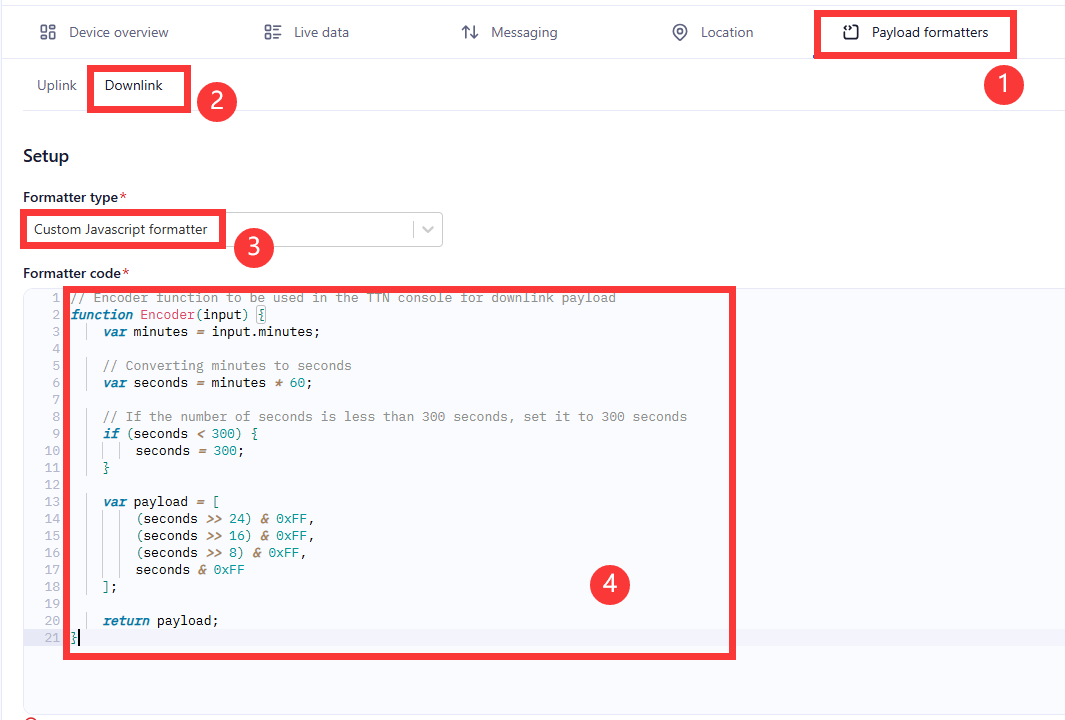
- Click “Save changes”.
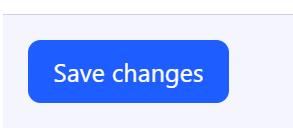
- Click “Messaging-->Schedule downlink”.
Note: you must use this format:
{
"minutes": 5
}
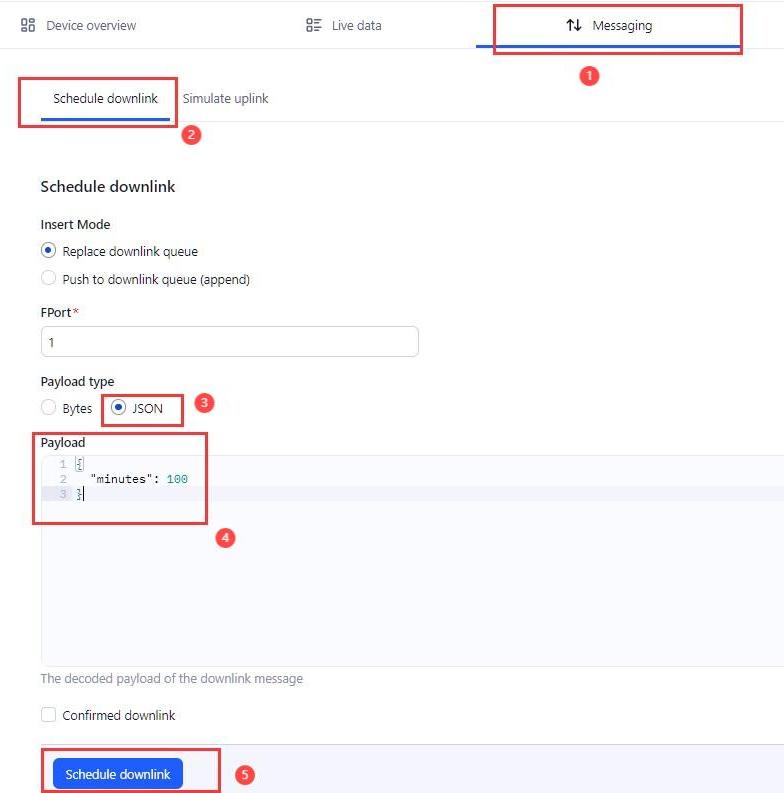
- The modified interval will be updated after the next data upload.
4. 3D file of product case
This product does not come with a case by default, if you need it, please choose the version with the case on the Product page, the 3D file of the case is as follows:
3D_file_of_LoRaWAN_Soil_Moisture_Sensor_V3.zip