ESP32-S3 Parallel 1.9" TFT with Touch
1. Introduction
IoT applications have a certain demand for the 1.9" screen. The small screen brings higher cost performance and utilization rate. Its main control chip adopts ESP32-S3R8 Dual-core LX7 microcontroller, it features Wifi/ WiFi& Bluetooth 5.0 + BT mesh.
At the same time, it supports battery and USB power supply methods, which brings many possibilities to its application. At the same time, it has a TF card, which can store and transfer sensor data. Also there 2 expansion connectors, with UART/ADC. The colorful display resolution is 320*170, with capacitive touch, which could be a proper solution for IoT applications.
Model:E32S319ST


2. Features
- Controller: ESP32-S3
- Wireless: WiFi& Bluetooth 5.0
- LCD: 1.9", 320x170 resolution, driver ST7789V2
- LCD interface: 8 bit 8080
- Touch Panel Driver: CST816D
- USB: USB Native, Type-C
- Power Supply: USB Type-C 5.0V(4.0V~5.25V); 3.7V Lipo battery
- Button: Flash button and reset button
- Expansion interface: 2 (UART/ADC)
- MicroSD
- Arduino support
- MicroPython support: Yes
- Operation temperature: -40℃ to +85℃
3. Usage
To ensure the running environment, the same version is recommended. All the projects are based on ESP32-S3 development board. If you didn't install the ESP32 Board SDK, you can follow this guide to learn how to do it.
Installed the "GFX_Library_for_Arduino" in the Arduino IDE.
Click “Tools> Manager Libraries” to search for and install the 1.0.2 version of GFX_Library_for_Arduino library.
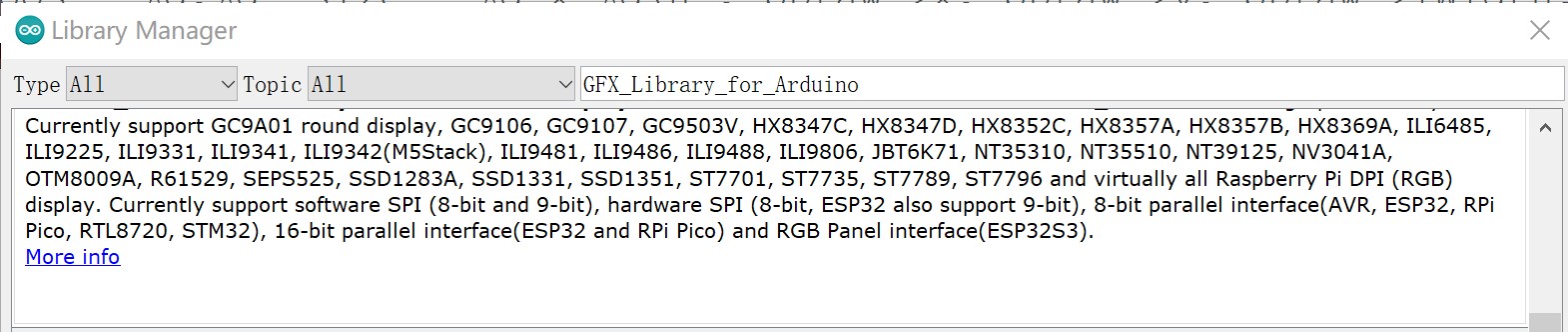
Before uploading the sketch, select and set the parameter in the Tools menu, as picture:
ESP32-S3 Development board version is 2.0.8, Other versions may have compatibility issues
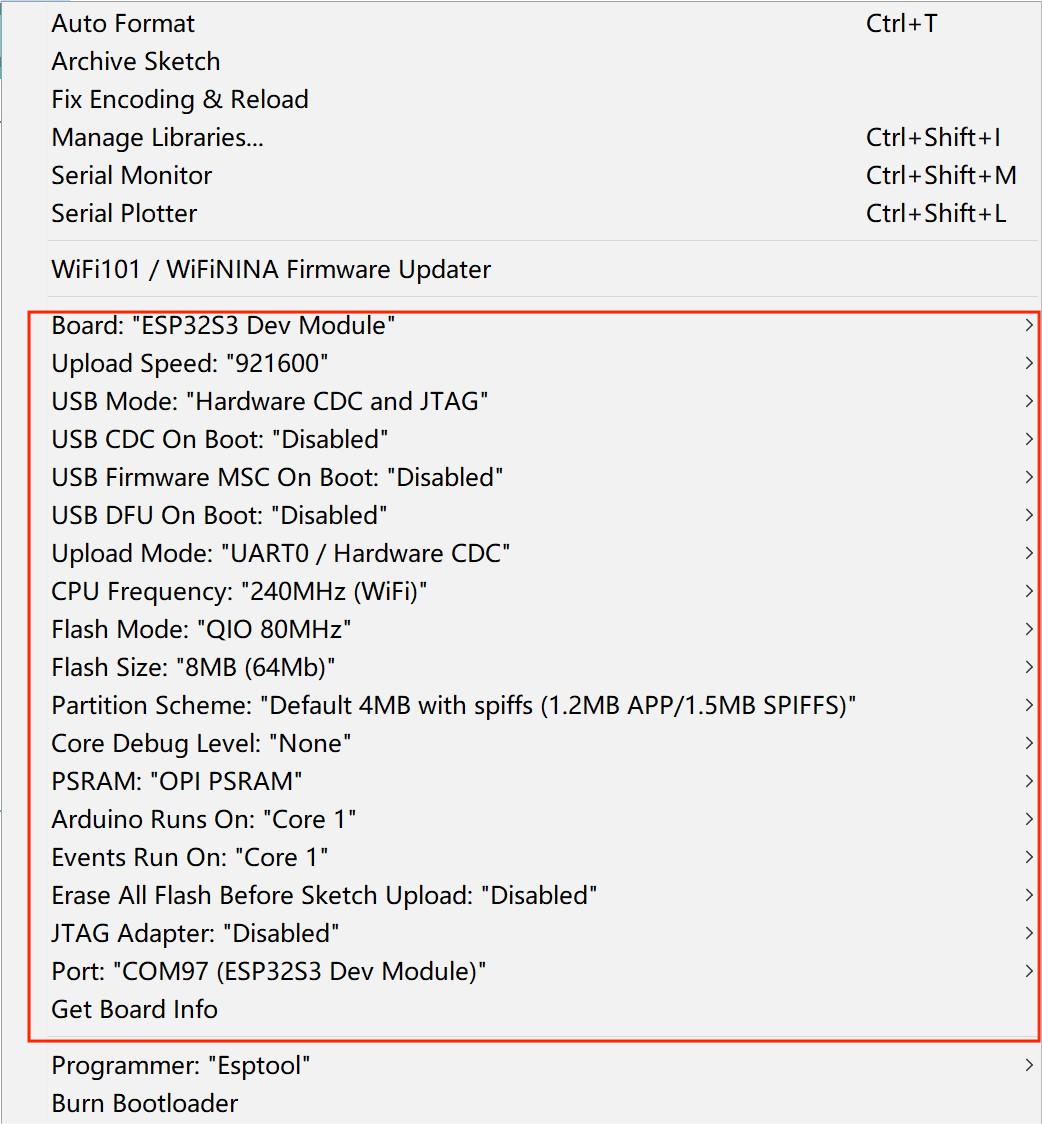
Note: Different PC has different Serial COM number
3.1Touch Test
This demo can test the touch with the screen.
Before users verify and upload the sketch, please installed the TouchLib library in the Arduino IDE.
1.Download the TouchLib library.
2.Open the sketch>include library> ADD.ZIP library
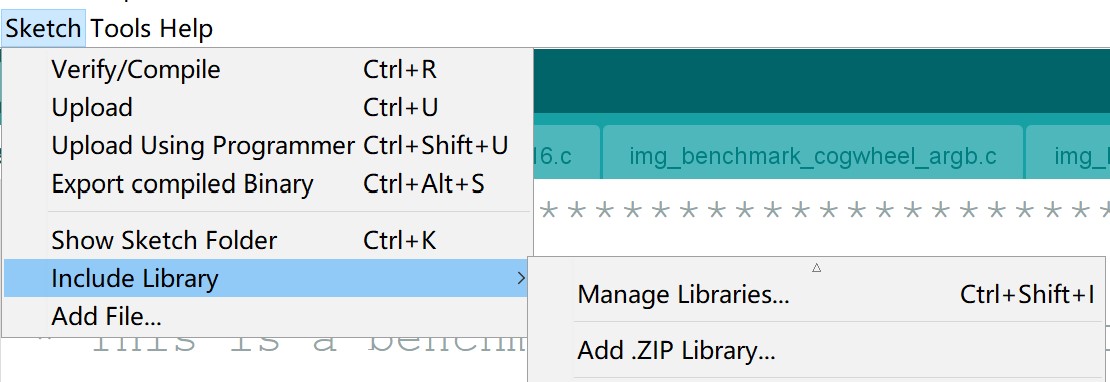
3.Choose the download path of TouchLib and unzip the library to the Arduino library file.
4.Verify and upload the sketch.
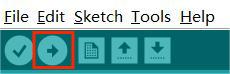
- You can refer to the image below for related library versions
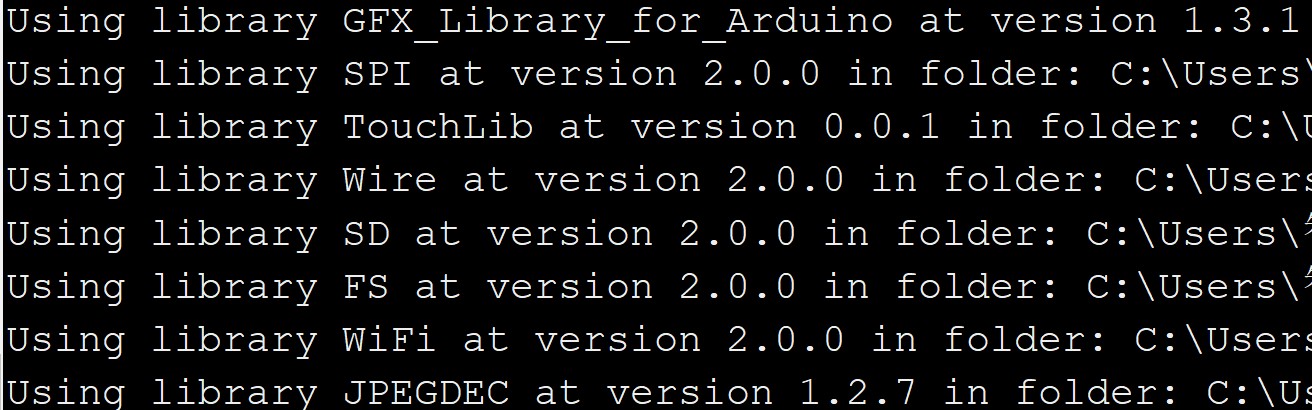
5.After uploading, the screen will be displayed as follows.
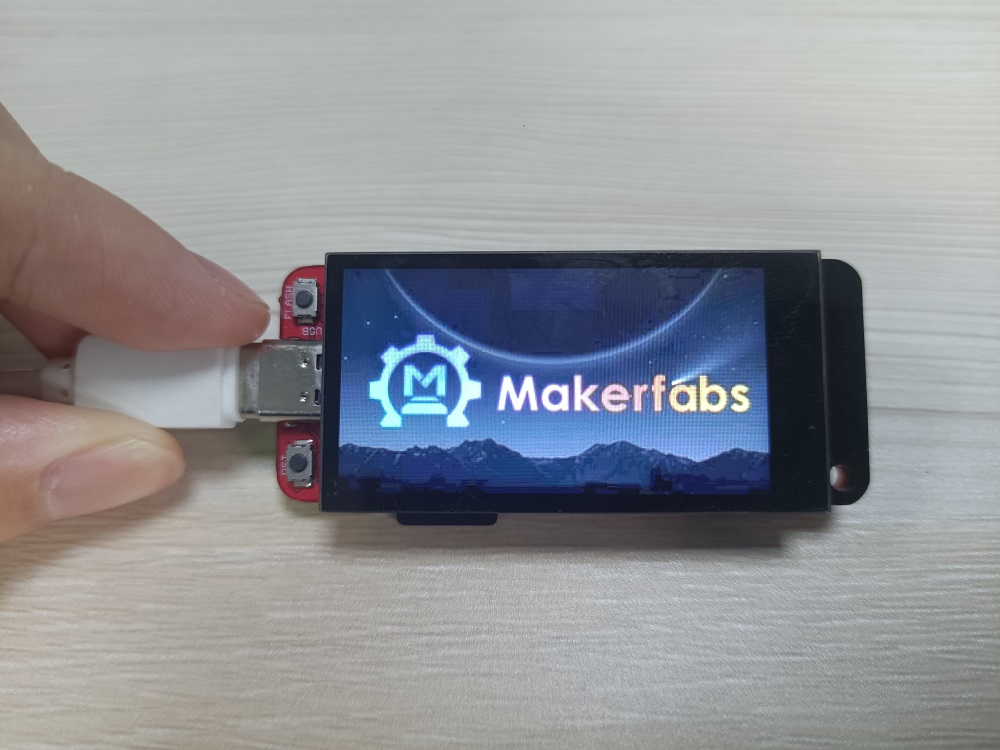

3.2 LVGL demo
The ESP32-S3 1.9" achieves the Lvgl program too.
-
Get the code in GitHub, and open the example>>LvglBenchmark to download.
-
Before users verify and upload the sketch, please installed the My_Lvgl library in the Arduino IDE.
1.Download the MF_Lvgl library.
2.Open the sketch>include library> ADD.ZIP library
3.Choose the download path of MF_Lvgl and unzip the library to the Arduino library file.
4.Verify and upload the sketch.
5.After uploading, the screen will be displayed as follows.
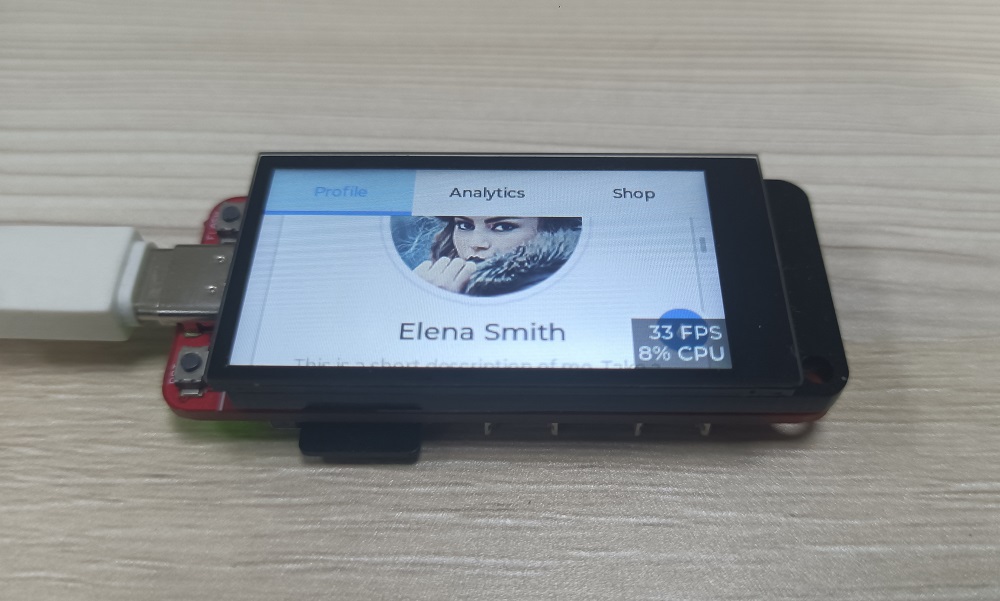
3.3 scoreboard demo
By using SquareLine to design the Ui for ESP32-S3 1.9" Display. If you are interested, you can download it and design the interface yourself. Design the page you want in SquareLine, export the ui compressed package, and then add the ui library to the Arduino library.
- Open the GitHub and click >>example>> scoreboard.
- Download the scoreboard, and open the sketch>>include library>>ADD.ZIP library. increase the ui library.
- open the mf_lvgl>>src>>lv_conf.h, Modify the compile option to change 0 to 1, and save the configuration.
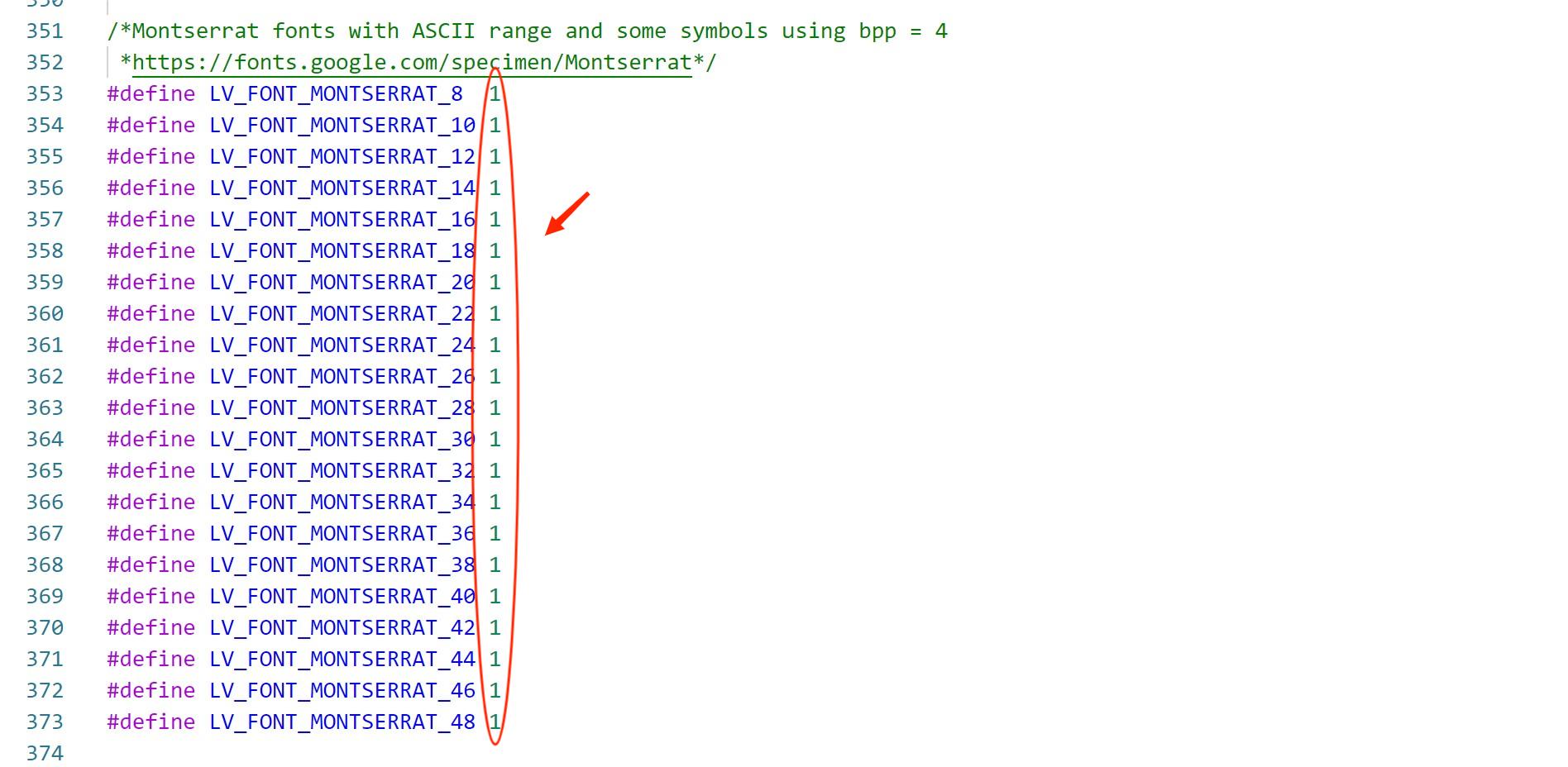
- open the scoreboard.ino, verify and upload the code.
5.After uploading, the screen will be displayed as follows.
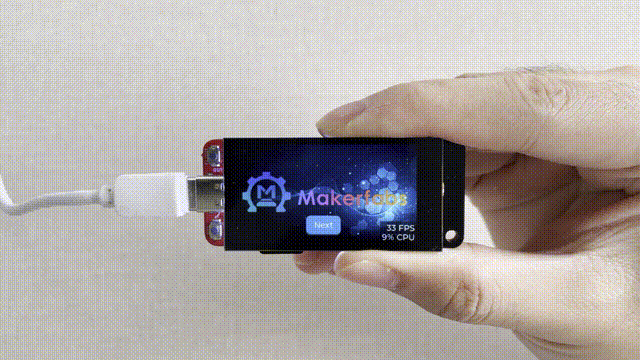
4. FAQ
You can list your question here or contact techsupport@makerfabs.com for technology support. Detailed descriptions of your question will be helped to solve your question.
Q: Why the display fails to respond sometimes I touch?
A: The touching interface is loose, please reconnect it.