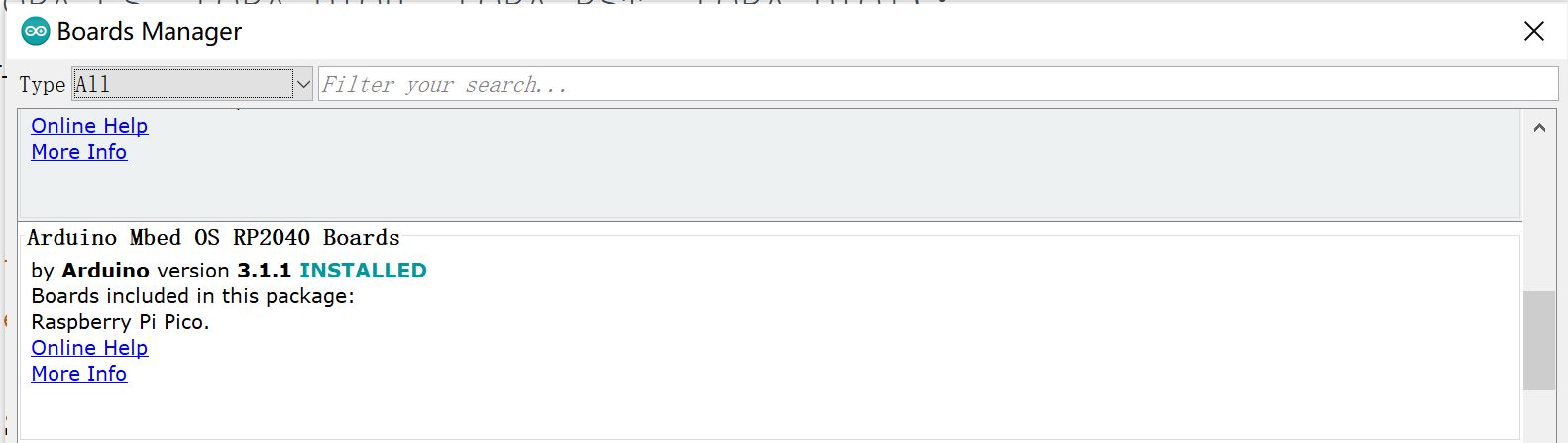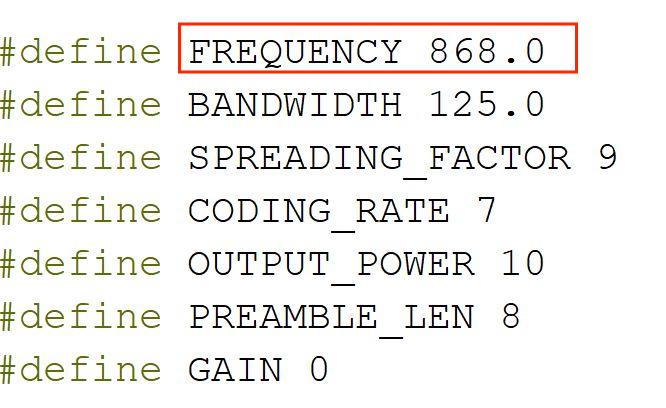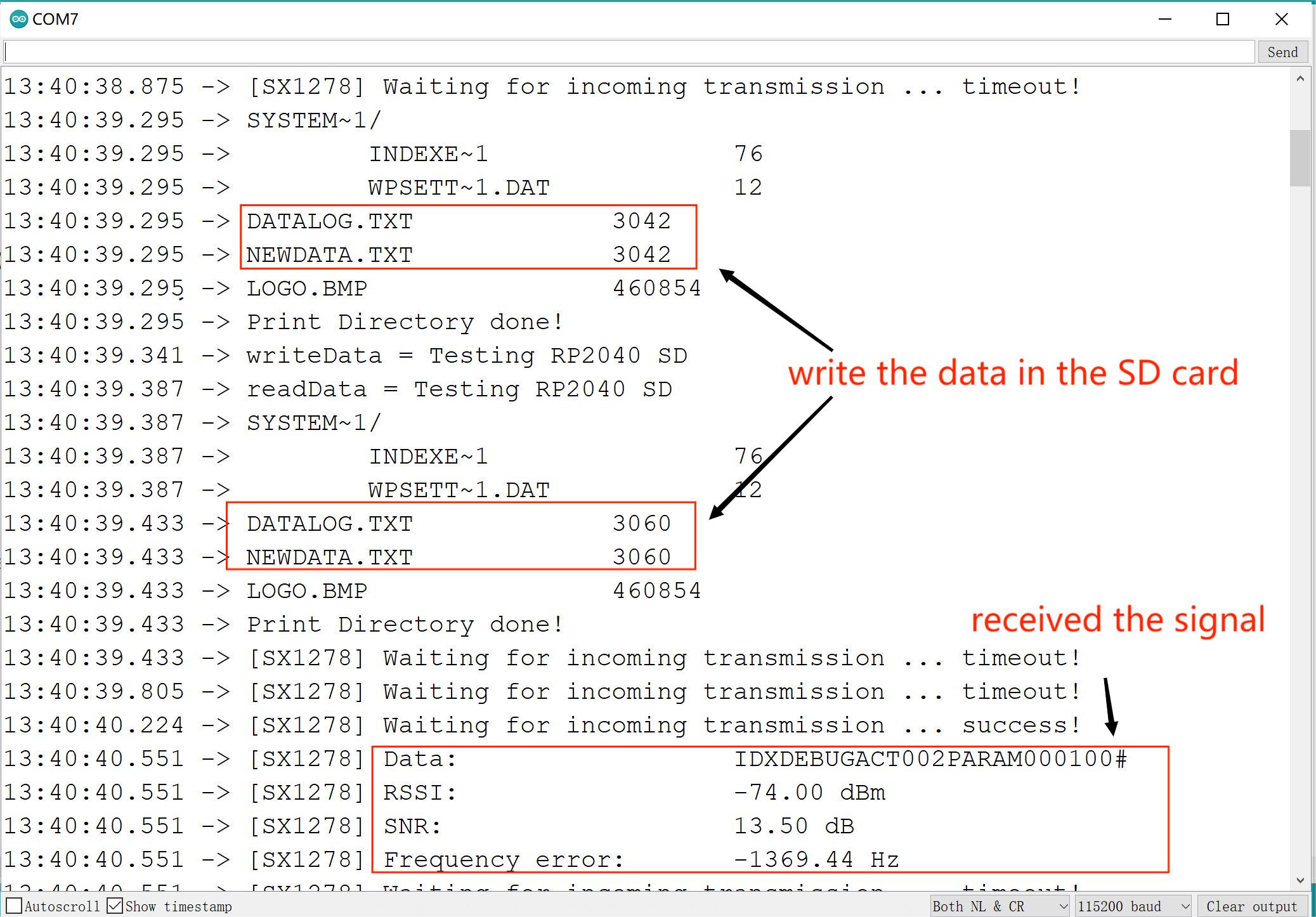MaPIE LoRa RP2040
Introduction
Makerfabs MaPIE Lora is based on Raspberry Pi PICO RP2040 controller, with integration of flash and Lora RFM98W/95W, to make it a good platform for RP2040 development of Lora applications.
Compares to Maduino Lora, the most significant difference is the core controller RP2040, which is now cheap especially in the current IC shortage, while also RP2040 is much stronger, and compatible with Arduino、C_SDK development, and Micropython& Circuitpython. Besides, there is also an on-board SD card socket, for data storage, which makes it more convenient for applications.
Model:MAPIELORA

Features
- Controller: RP2040
- On-board Flash: 16MB
- Power: USB Type-C; battery; On board charger
- On-board SD
- Available pins: have 26 GPIO, 4 ADC
- Serial Wire Debug
Usage
Warning: Don’t operate when in power supply on (That is, plug or unplug the Antenna or Sensor, in case of short-circuiting that may burn the IC down.)
Software
To ensure the running environment, the same version is recommended.
1.Install the Arduino IDE V1.8.19.
2.Open the board manager, and install the Arduino Mbed OS RP2040 Boards
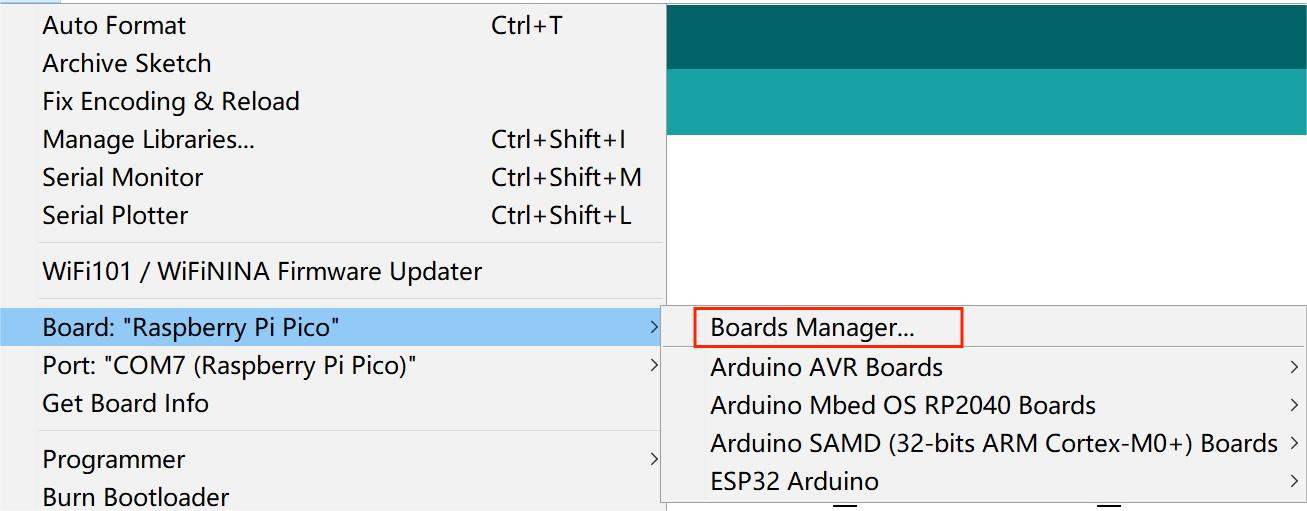
3.Install RP2040_SD and Radiolib in library manager.
4.Select and set the parameter in the Tools menu, as the picture:
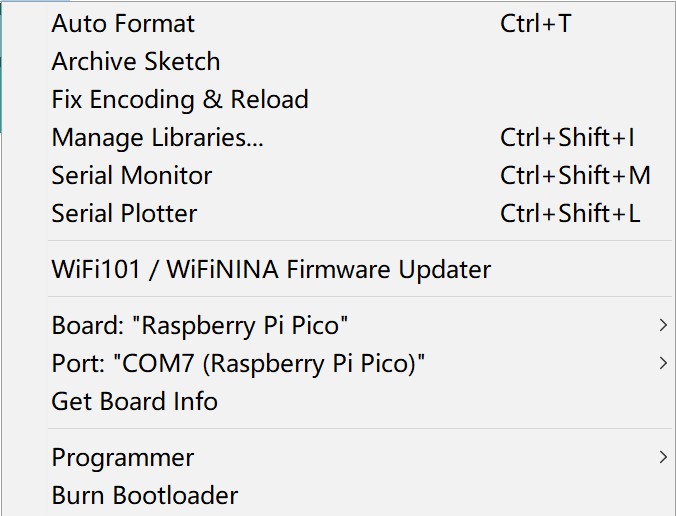
Note: Different PC has different Serial COM number
firmware test
1.You can get the code in GitHub., then you must download the uf2 file. (Choose the firmware file is depend on your development board's communication frequency)
2.Hold down the BOOT button and plug in the USB Type C cable, a USB flash drive (RPI-RP2) will appear. Then you can copy the firmware to a USB flash drive, the MaPIE restarts automatically.
3.Using the Maduino Lora Radio,and download the loraTester program , which transmit the signal to the MaPIE lora RP2040.
4.Download the code and modify it to your development board’s communication frequency.
5.Upload these codes in MaPIE LoRa RP2040&Maduino Lora Radio, and put a SD card in the MaPIE LoRa RP2040, if the program was successfully burned. the serial port monitor will display as follows.

FAQ
You can list your question here or contact techsupport@makerfabs.com for technology support. Detailed descriptions of your question will be helped to solve your question.