Run LVGL on MaTouch with SquareLine IDE
Download And Install SquareLine
At Squareline's website, select Download, choose the type of download based on your PC. When doenload finished, unzip it and click Install.

Once installed, you can go to SquareLine and see that it only supports Matouch's 4-inch, 1.9-inch, and 2.1-inch screens. If you are going to use another screen size please follow me, otherwise skip this step.
- Download simplified packages.
- Open document Squareline board, unzip the simplified packages and copy it into the board folder.
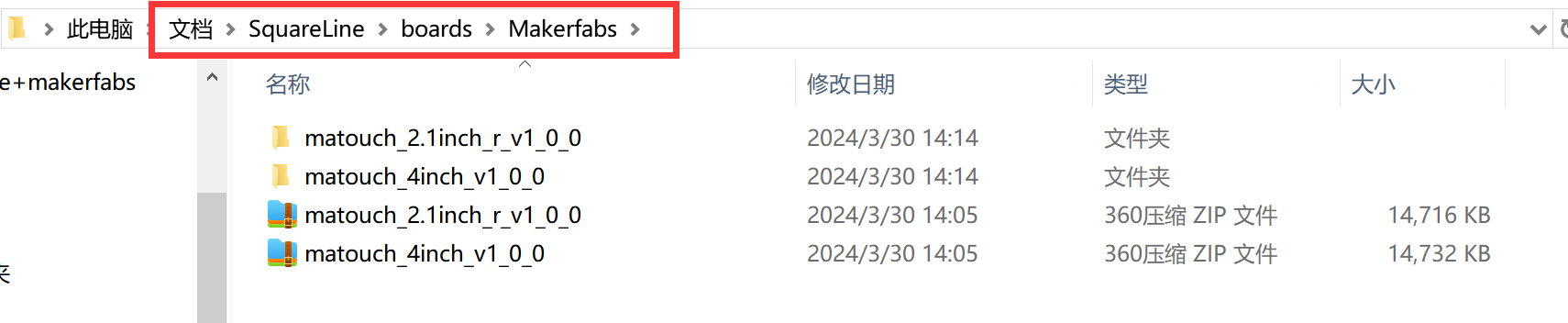
Note:
Version 1.4.0 and 1.3.*
The board package files should be copied to the following path:
- Windows: C:\Users\USERNAME\Documents\SquareLine\boards
- Linux:~/SquareLine/boards
- MacOS: Users\USERNAME\SquareLine\boards
Version 1.4.1 and 1.4.2
This version changes the file location of Boards to:
- Windows: C:\Users\USERNAME\SquareLine\boards
Create Project
Next, we'll create our own project.
- Click on "Crearte", click on Makerfabs.
We'll see a variety of Matouch products available for us to choose from. Let's take the 2.1 inch screen as an example.
- Modify the desired project name and location information.
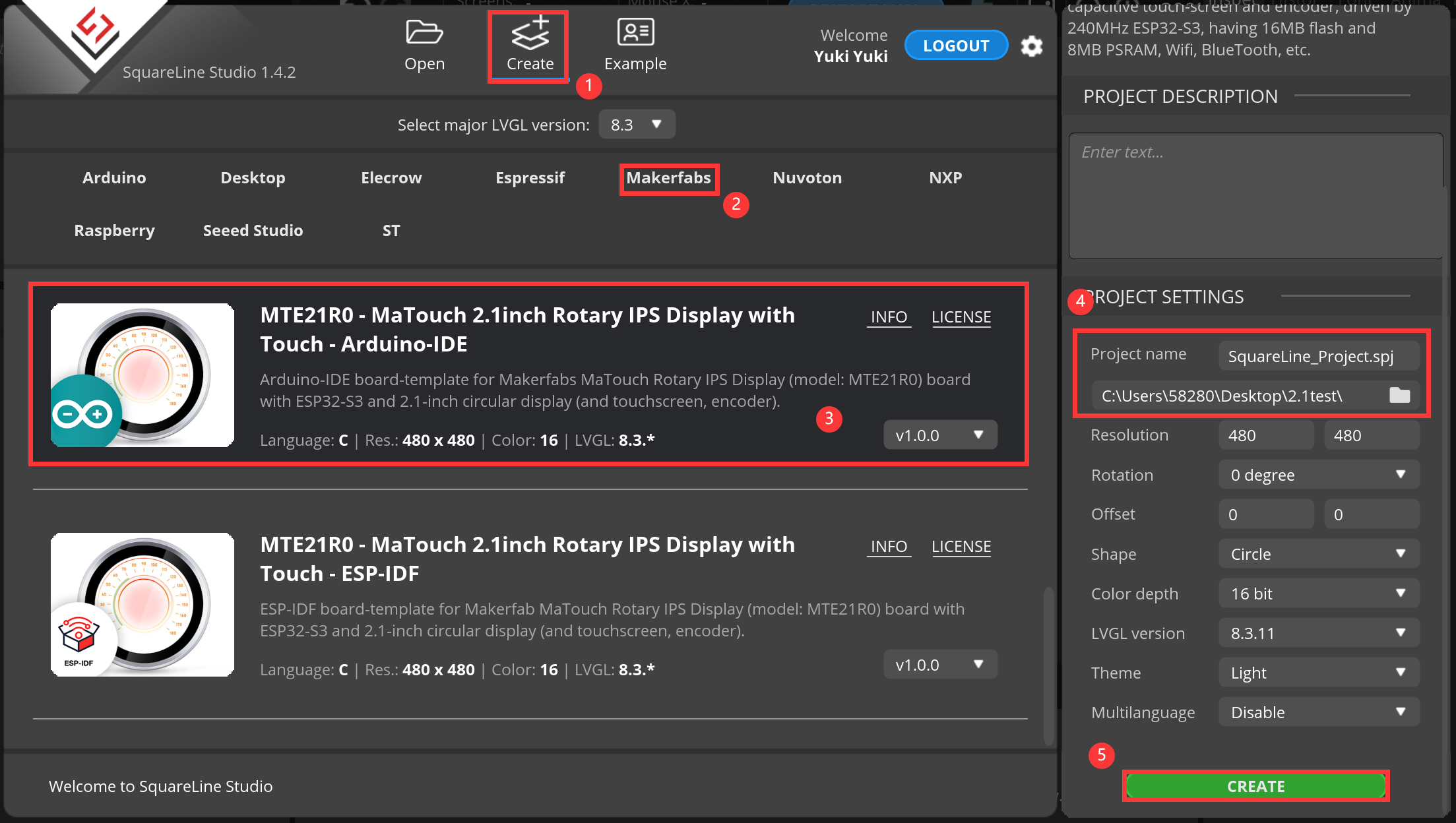
UI Design
- Now you can design your own ui.
- When you've designed it, click "Export-->Create Template Project" to output the project code document.

Library setting
Open the folder where you saved the output file.
- Copy the lv_conf.h file into the “src” folder in the LVGL folder in libraries.
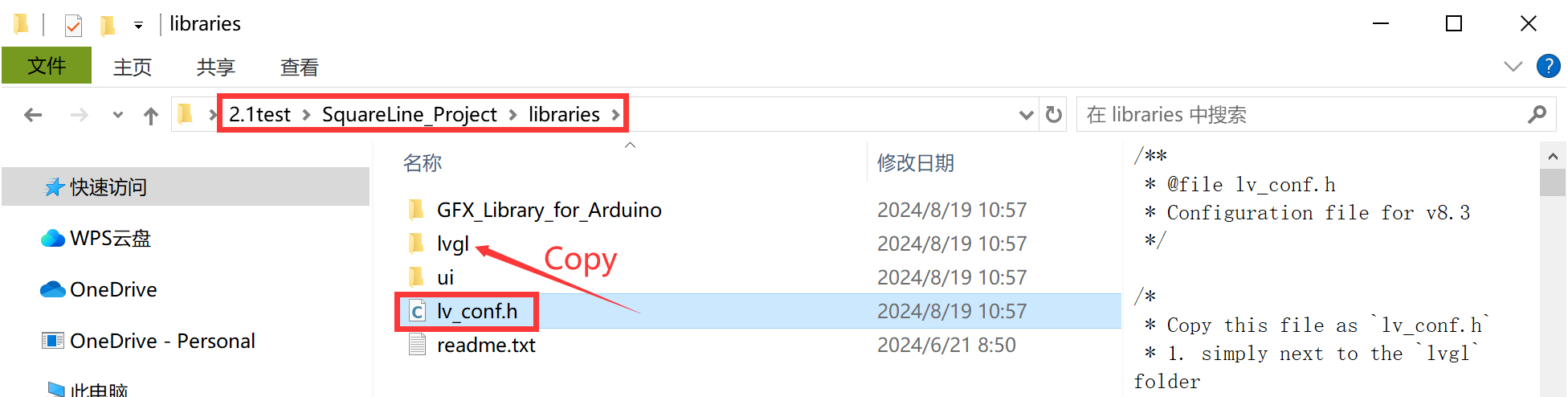
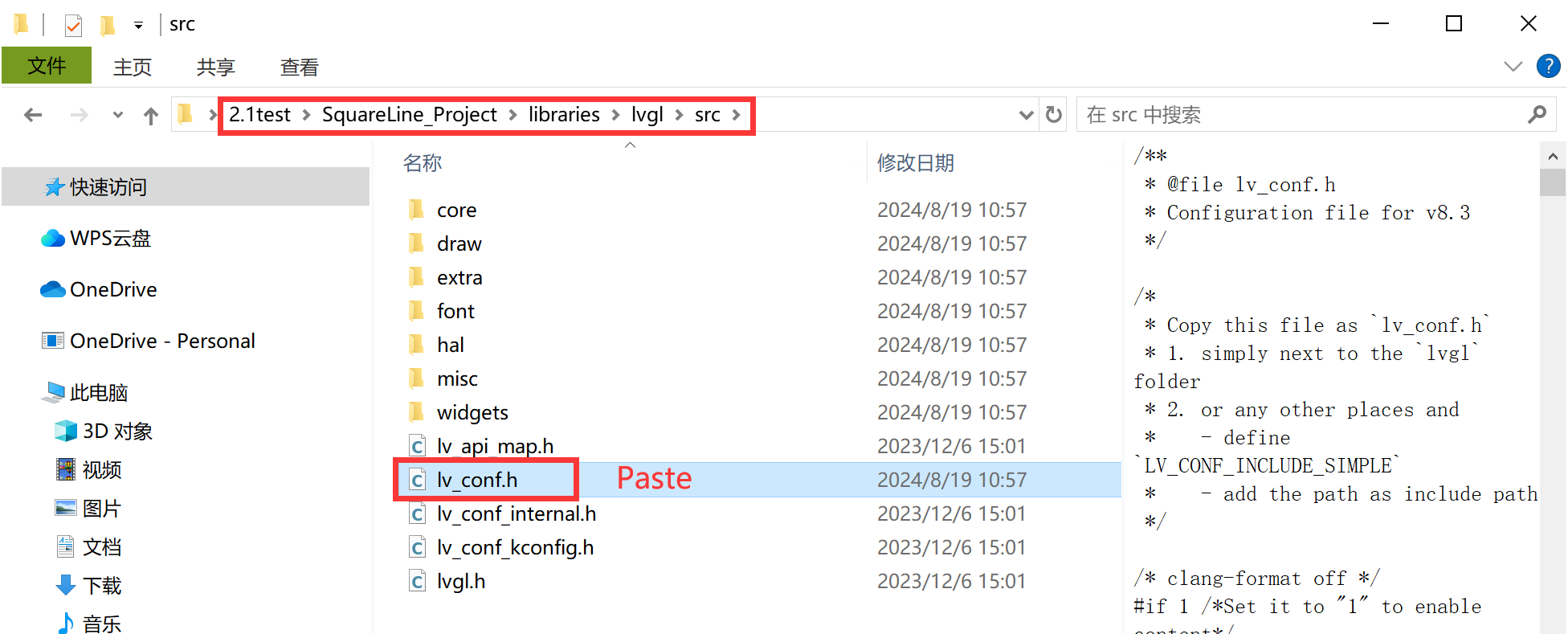
- Copy these three files into the Arduino library.
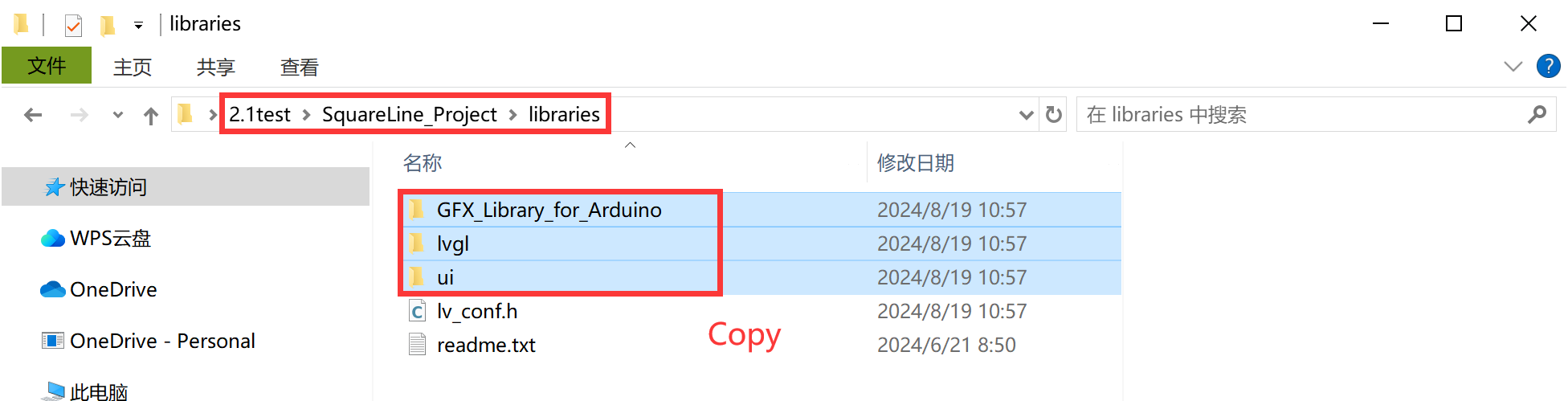
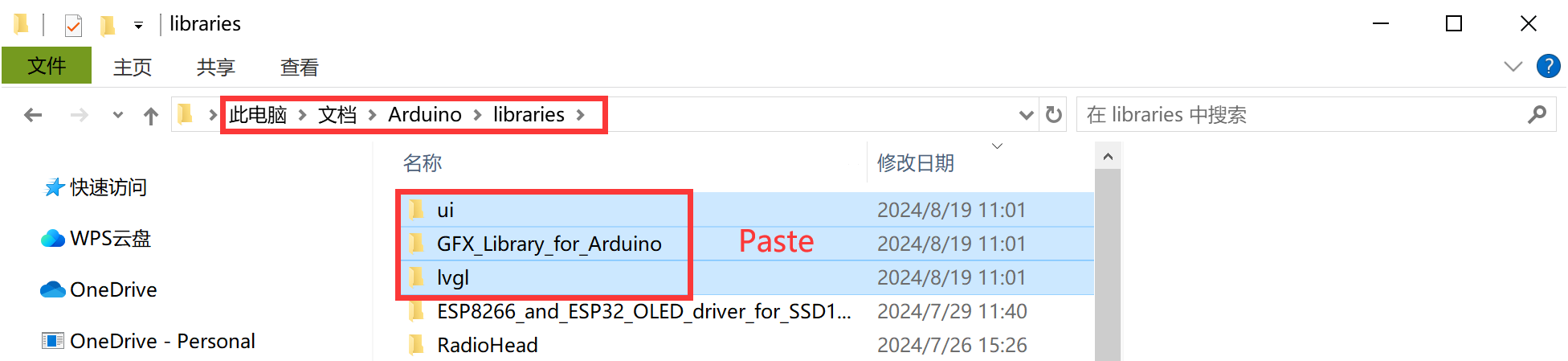
Notice: If these libraries already exist, delete the original ones.
Verify program
-
Open ui.ino, Select and set the parameter in the Tools menu before uploading the sketch,shows as below:
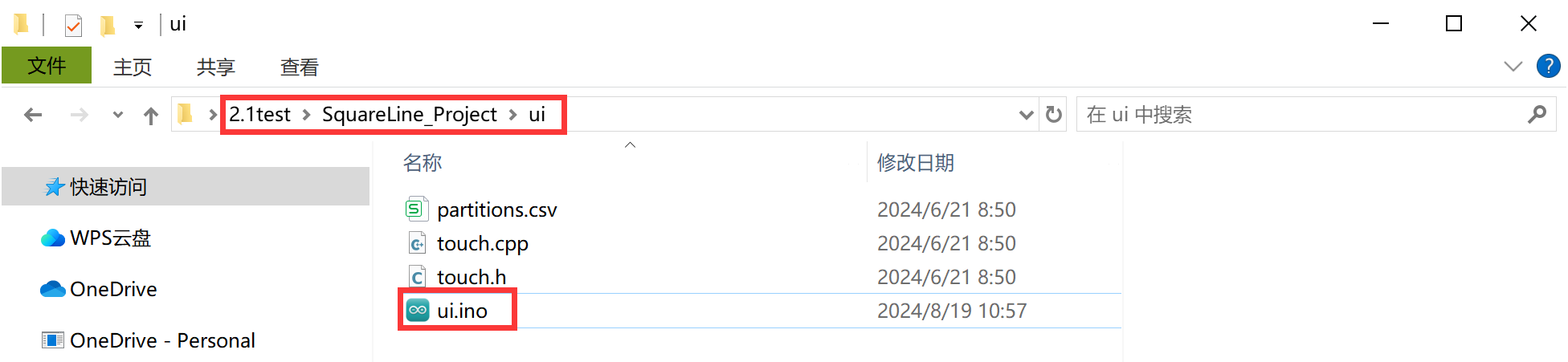
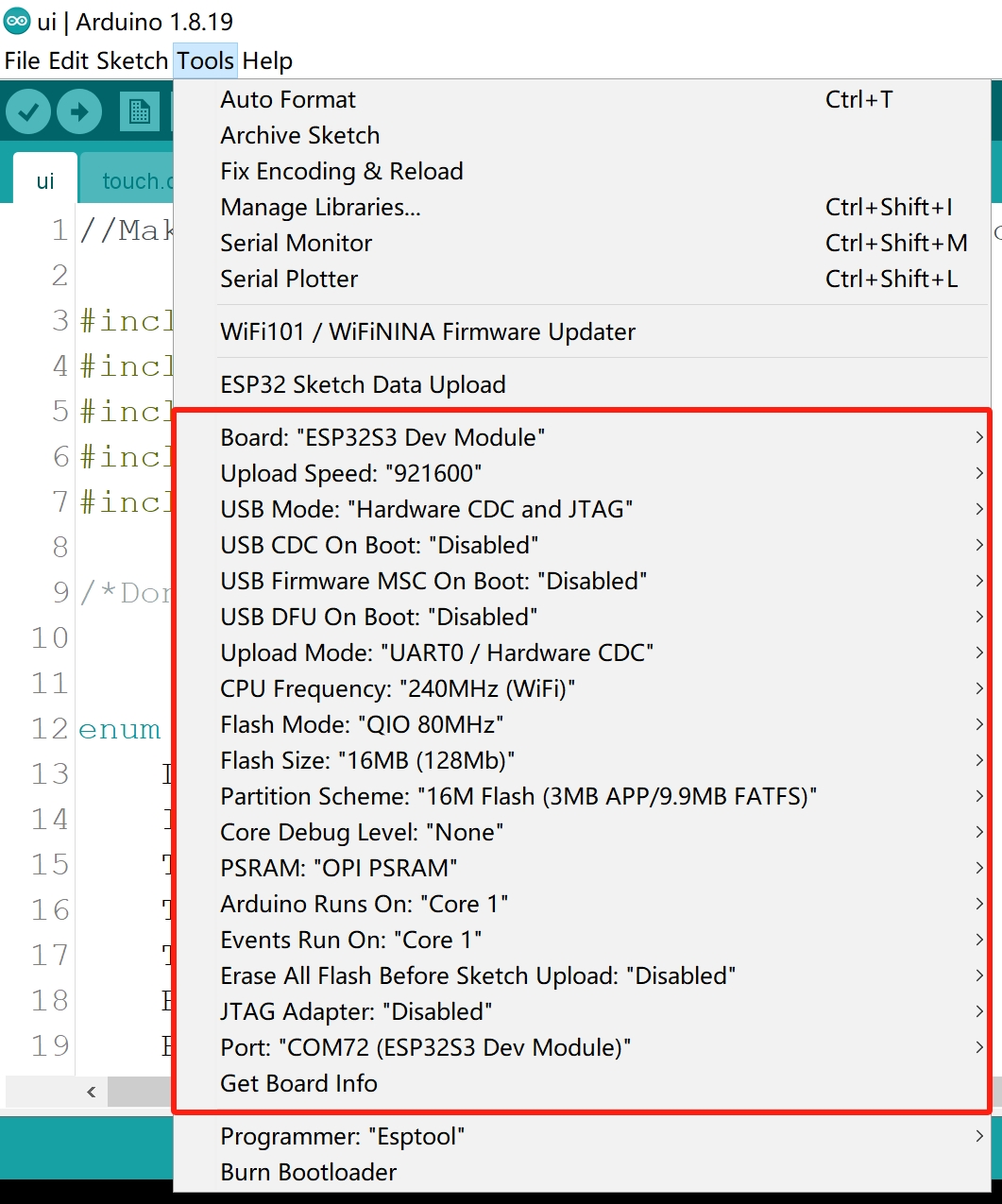
-
Verify it, and you should see the draft run successfully.
- Upload it to the screen, and you can interact with the screen.
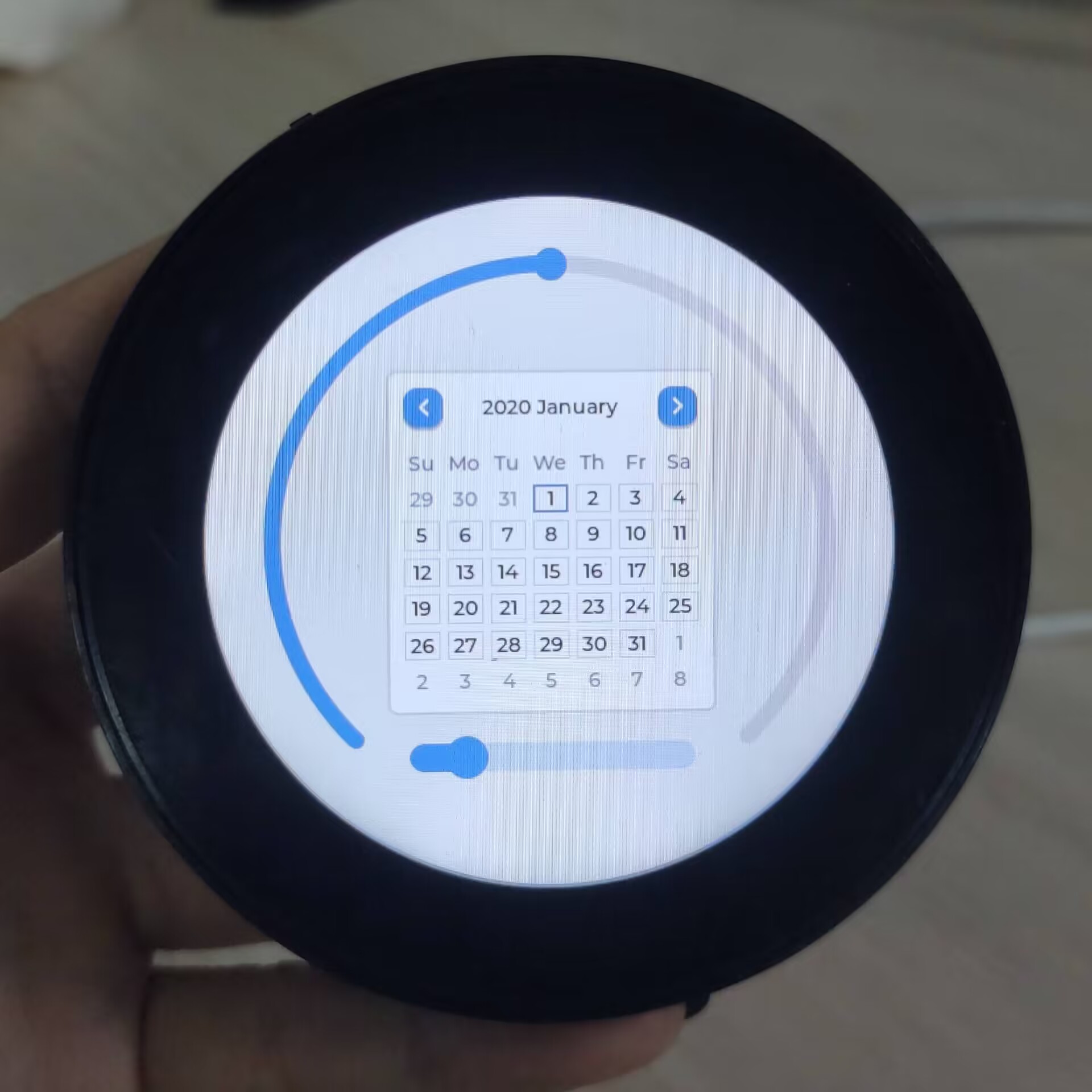
More info
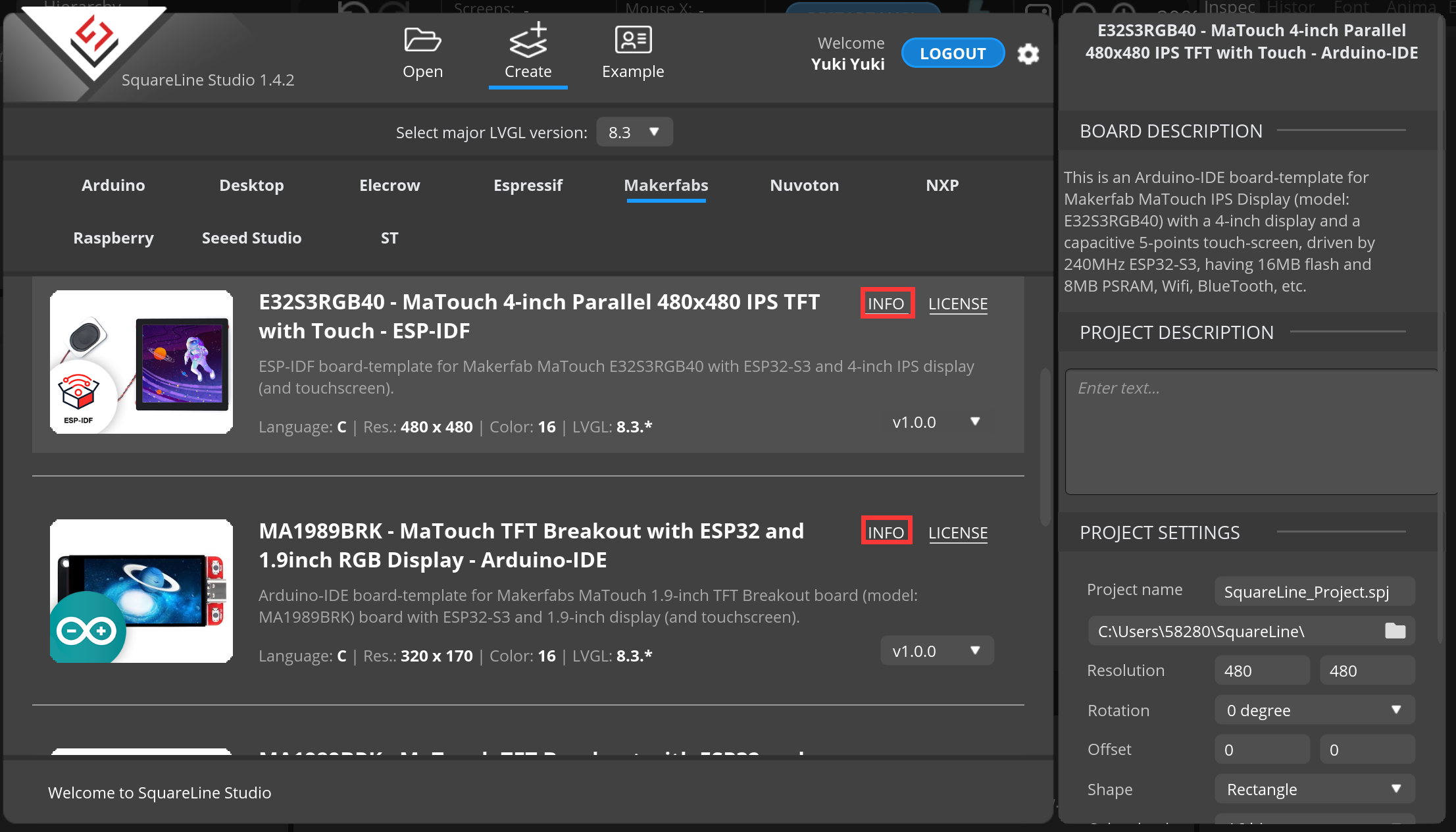
This method will help you use LVGL on Matouch screens more easily. Simply open the Makerfabs options page and click on 'info', you will be able to see some demo and you can have try, with even more exciting options in development. So stay tuned and get ready to experience it.
FAQ
You can list your questions here or contact techsupport@makerfabs.com for technology support. Detailed descriptions of your question will help to solve your question.