How to put the esp32/esp32s3 chip into download mode?
1.About ESP32/ESP32S3 burn-in failure problem
The following error occurs when uploading code using ESP32/esp32s3:
-
A fatal error occurred: Failed to connect to ESP32-S3: Wrong boot mode detected (0xb)! The chip needs to be in download mode.
-
A fatal error occurred: No serial data received.
you need to place the ESP32/ESP32S3 in download mode.
//Problem 1:
Serial port COM14
Connecting......................................
A fatal error occurred: Failed to connect to ESP32-S3: Wrong boot mode detected (0xb)! The chip needs to be in download mode.
For troubleshooting steps visit: https://docs.espressif.com/projects/esptool/en/latest/troubleshooting.html
Failed uploading: uploading error: exit status 2
//Problem 2:
esptool.py v4.5.1
Serial port COM19
Connecting...
Chip is ESP32-S3 (revision v0.1)
Features: WiFi, BLE
Crystal is 40MHz
MAC: 34:85:18:8d:8d:d8
Uploading stub...
Running stub...
Stub running...
Changing baud rate to 921600
A fatal error occurred: No serial data received.
A fatal error occurred: No serial data received.
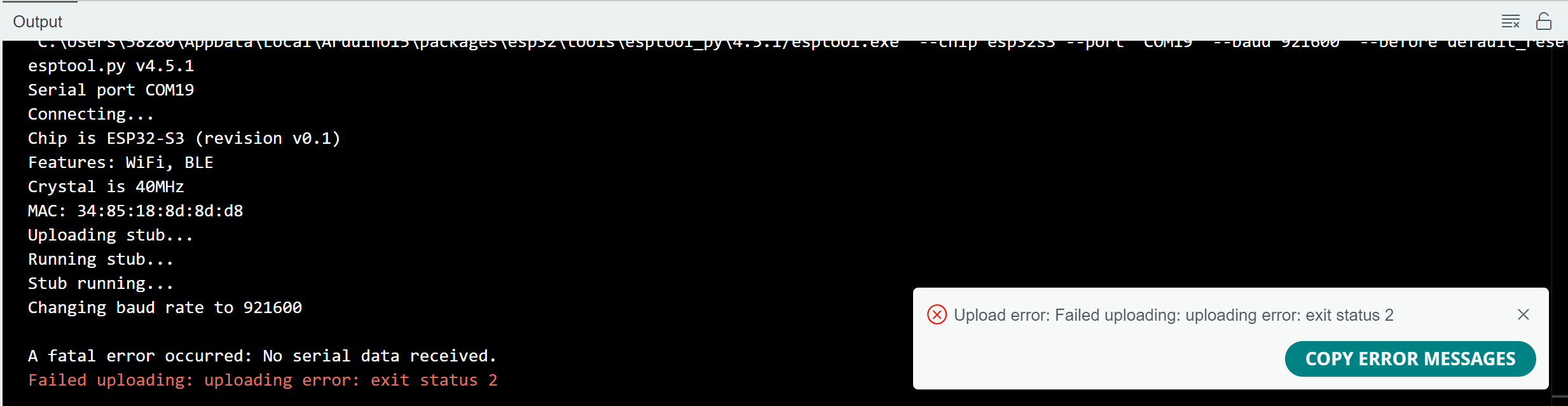
2.ESP32/ESP32S3 Download Mode
Put the esp32/esp32s3 chip into download mode Steps:
1.Open the serial monitor
2.Hold down the FLASH/BOOT button
3.Hold down the RST button
4.Release the RST button
5.Finally release the FLASH/BOOT button
When the serial port shows "waiting for download", it has successfully entered the download mode.
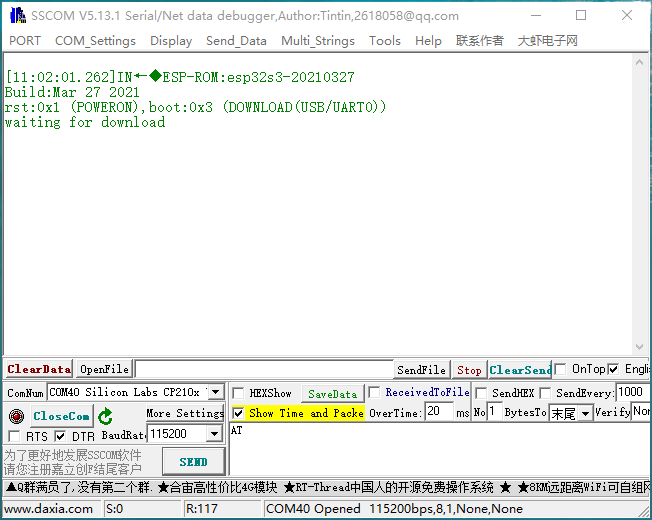
Now close the serial monitor and re-uploading the code, it will work.